Assign an Approver
Posted: Oct. 28, 2019
Once an event has been reviewed, an Approver needs to be assigned in order to carry that event through the lnUnison workflow.
Step 1
Log in to https://inunison.io and right click on the event that you would like to assign an approver to.
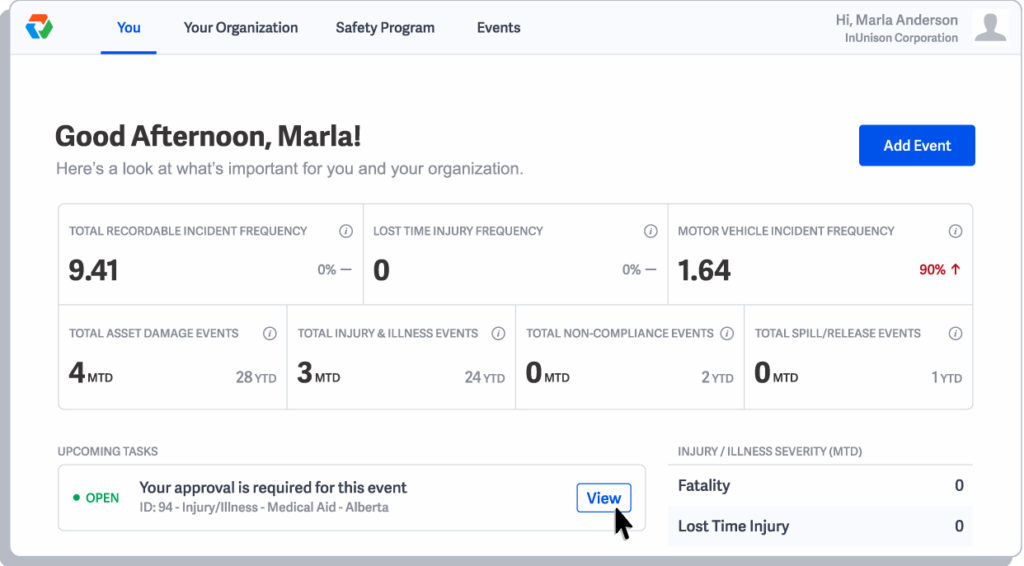
Step 2
Once you have completed your review of the event, you need to assign an Approver. Click on Assign & Send Report.

Step 3
Choose an Approver from the dropdown menu and click Assign & Send.
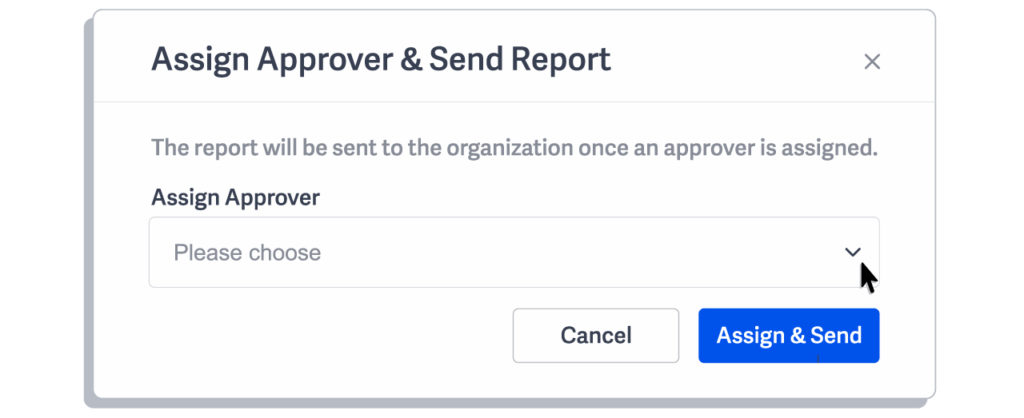
Step 4
An Approver has now been assigned to the event. Click Send for Approval.

You have now successfully assigned an approver. This item has been removed from your Upcoming Tasks list.
If you have any questions, comments, concerns or suggestions, please contact us. We want you to succeed and are here to help!
Related Articles
Sign In
Getting access to your lnUnison portal requires a few simple steps. Step 1 Log in to https://inunison.io and click on […]
Read ArticleAddressing a “Yes” on a COVID-19 Pre-Screening Self Assessment
Overview Once a member of your staff has entered a COVID-19 Pre-Screening Self Assessment with a “Yes” answer regarding symptoms […]
Read Article