Complete a Corrective Action
Posted: Oct. 28, 2019
Majority of the events entered into your lnUnison platform will have Corrective Actions assigned to them. If you have been assigned to a Corrective Action, you will receive an email with a link to your In Unison portal or you can view the Corrective Action from your dashboard.
Step 1
Log in to https://inunison.io and scroll down to the Upcoming Tasks list. Click on the Corrective Action that you would like to complete.
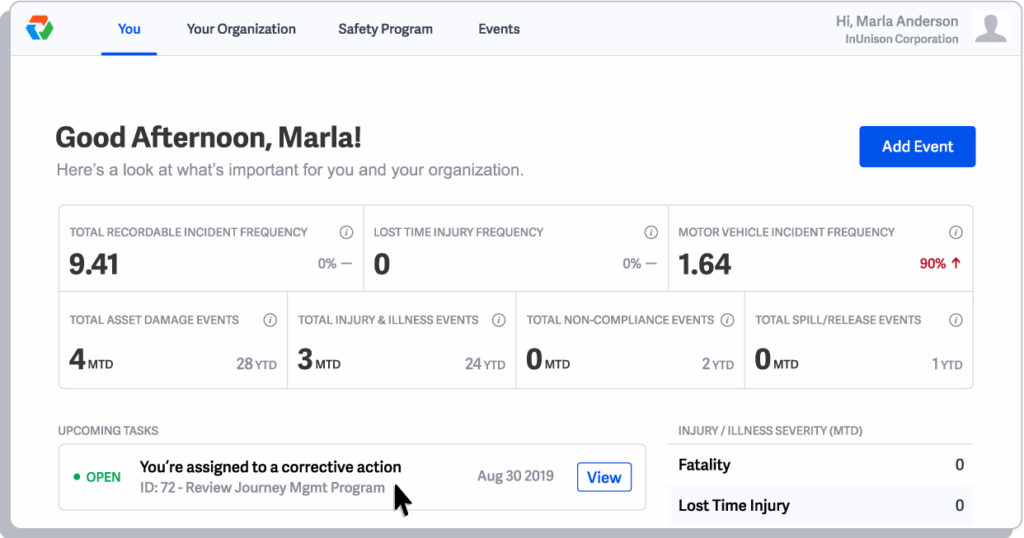
Step 2
Review the details of the Corrective Action including the due date and the description.
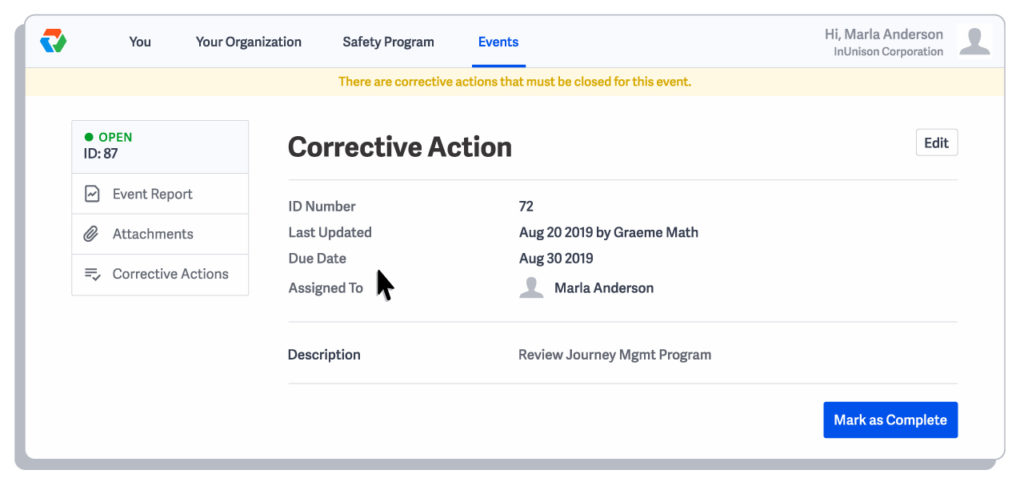
Step 3
Once you have completed the tasks in the Corrective Action description, click Mark as Complete.
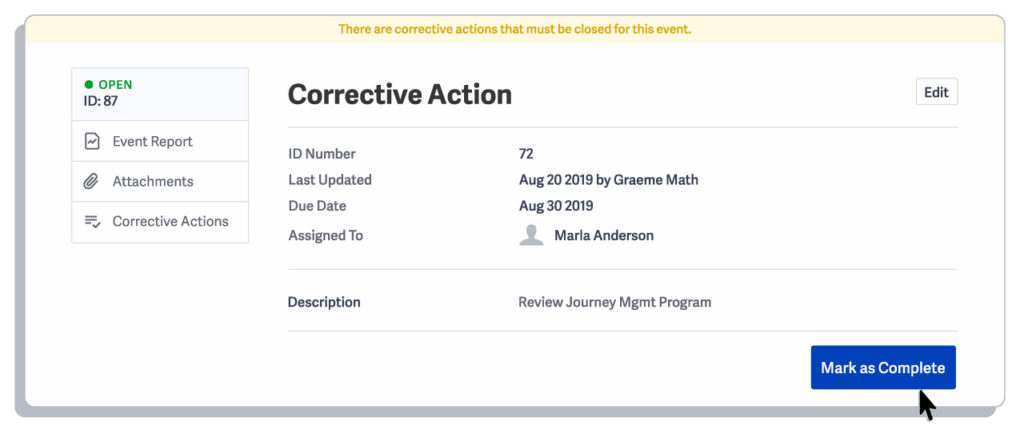
Step 4
Click Yes to mark the Corrective Action as complete. If you are not ready to mark it as complete,
click No to return to the Corrective Action screen.
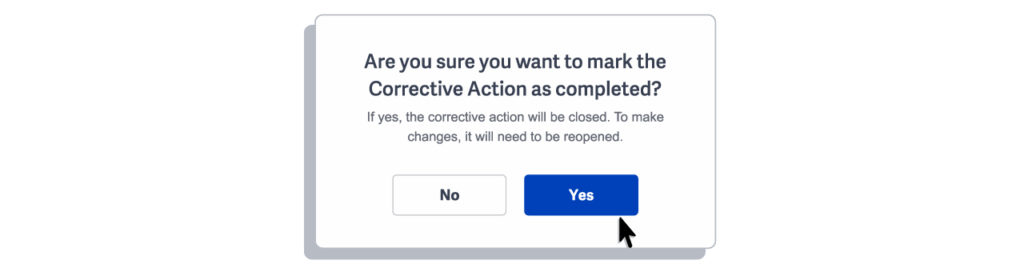
Step 5
Your Corrective Action is now marked in the event as complete. There is an option to add additional Corrective Actions if required.
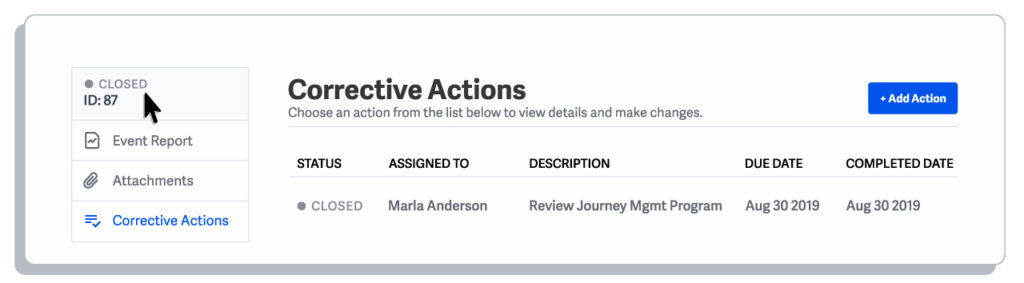
You have now successfully completed a corrective action.
If you have any questions, comments, concerns or suggestions, please contact us. We want you to succeed and are here to help!
Related Articles
Read and Accept Content
An important component of the Health and Safety program is to ensure that you have Read and Accepted each policy […]
Read ArticleAdding an Employee
Employees and contractors need to be added in upon hire to your lnUnison platform to have access to your safety […]
Read Article