MyForms
Posted: Oct. 15, 2021
Overview
MyForms allows you to create, edit and clone custom forms from within your events management system. Keep all of your forms online, and access instant reporting on inputs and responses.
What does MyForms do?
- Create custom forms within your events module
- Review completed forms instantly
- Copy and edit existing forms
- Engage your team to take safety into their on hands
What kind of forms can you make?
- Hazard assessments
- COVID 19 management
- Workplace Inspections
- Equipment Inspections
- Training
- Communications
- And more! Your imagination is the limit
MyForms will work for any type of form you want to create, whether it’s related to health and safety or not.
Step 1
Log into Compliant.
Click on Events

Step 2
Click on MyForms
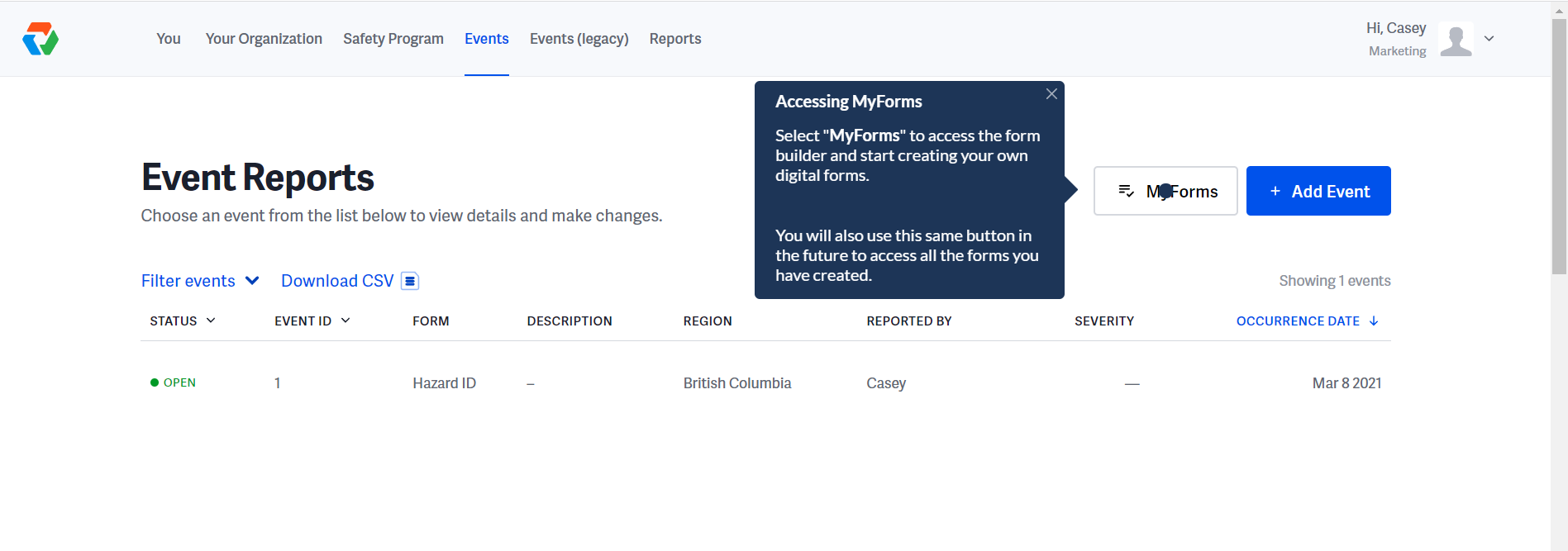
Step 3
- Click on Create New Form and follow the next steps to build your form:
- Chose a category, add a title and description
- Chose whether the form triggers a workflow
- Select whether it’s Leading or lagging
- Check the box if it is a sensitive event to restrict who can see it
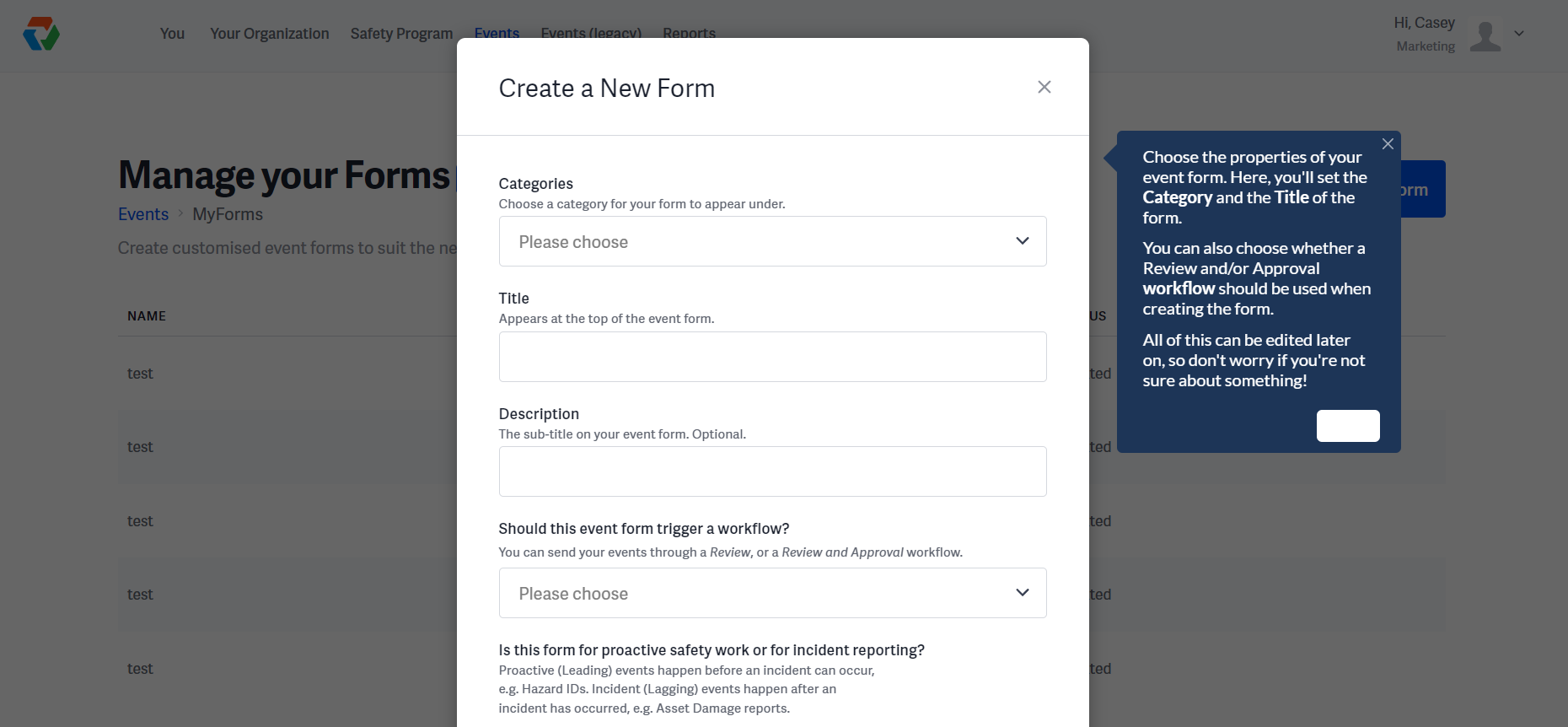
Step 4
Click Create your Custom Event Form
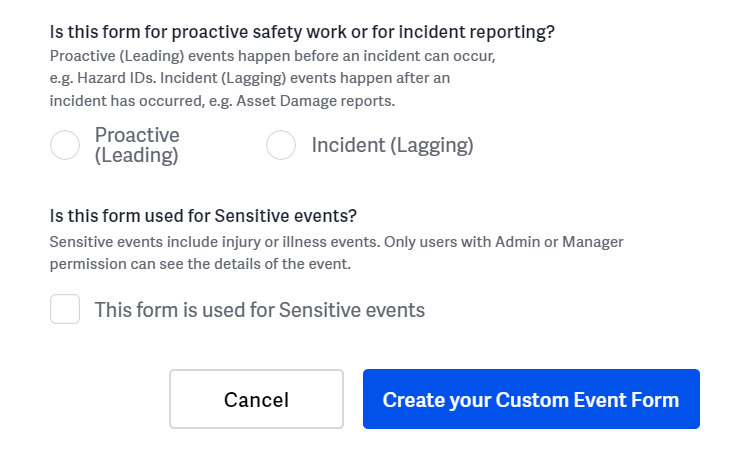
Step 5
Click on your newly created form in your MyForms home screen
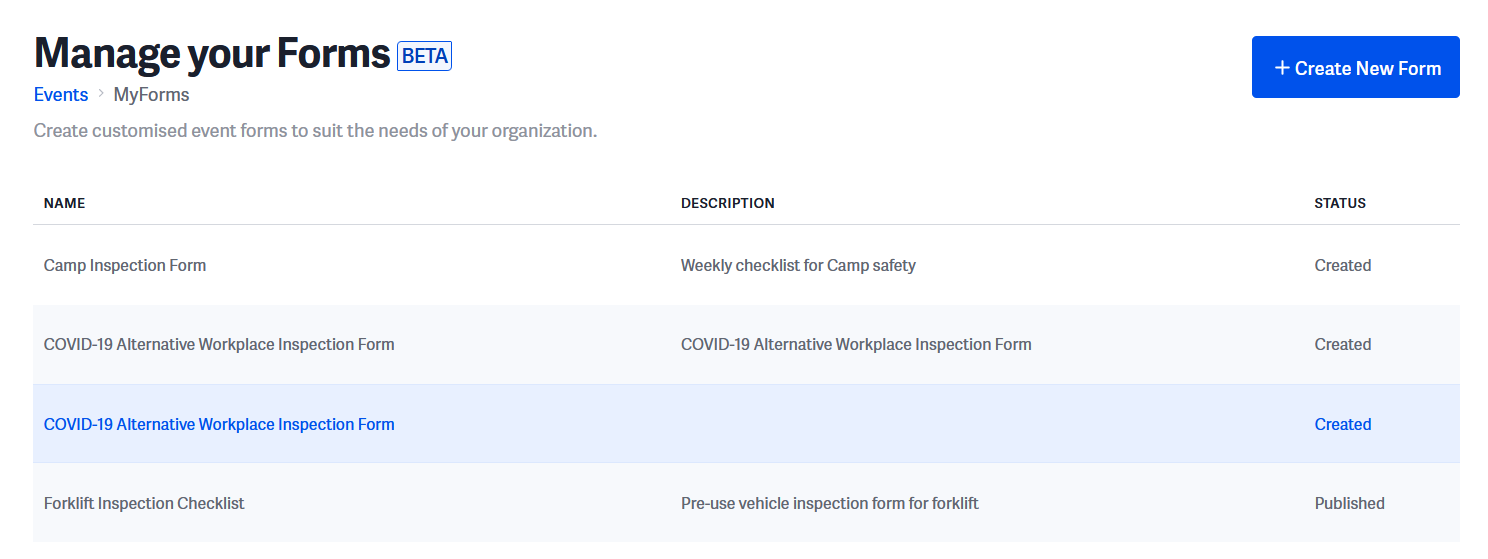
Step 6
Click on Edit your form’s questions
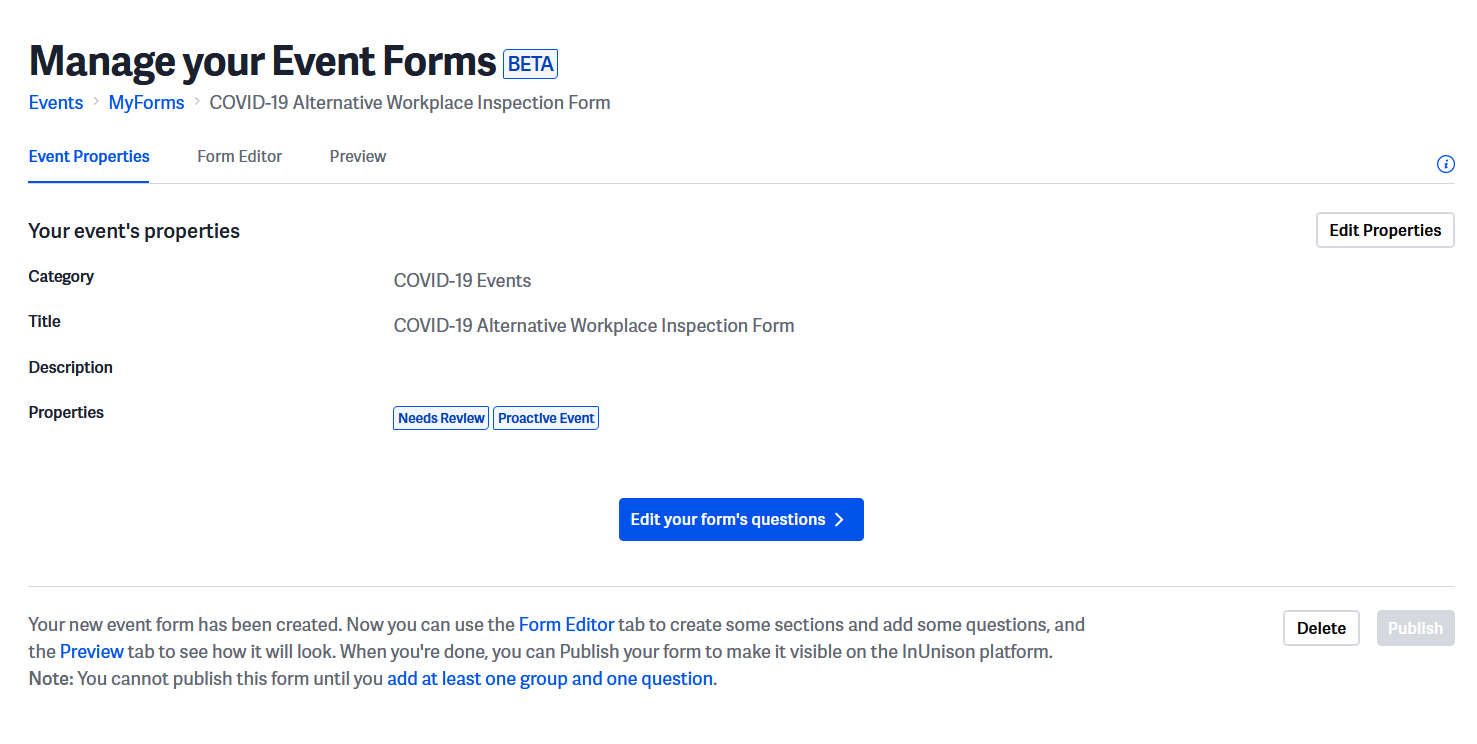
Step 7
You will now create your first question group. A group is a theme for a set of questions - this is the title for a group of questions on a specific form. Click on Add your first question group. Note: you may copy question groups from existing forms by clicking Copy questions from an existing form
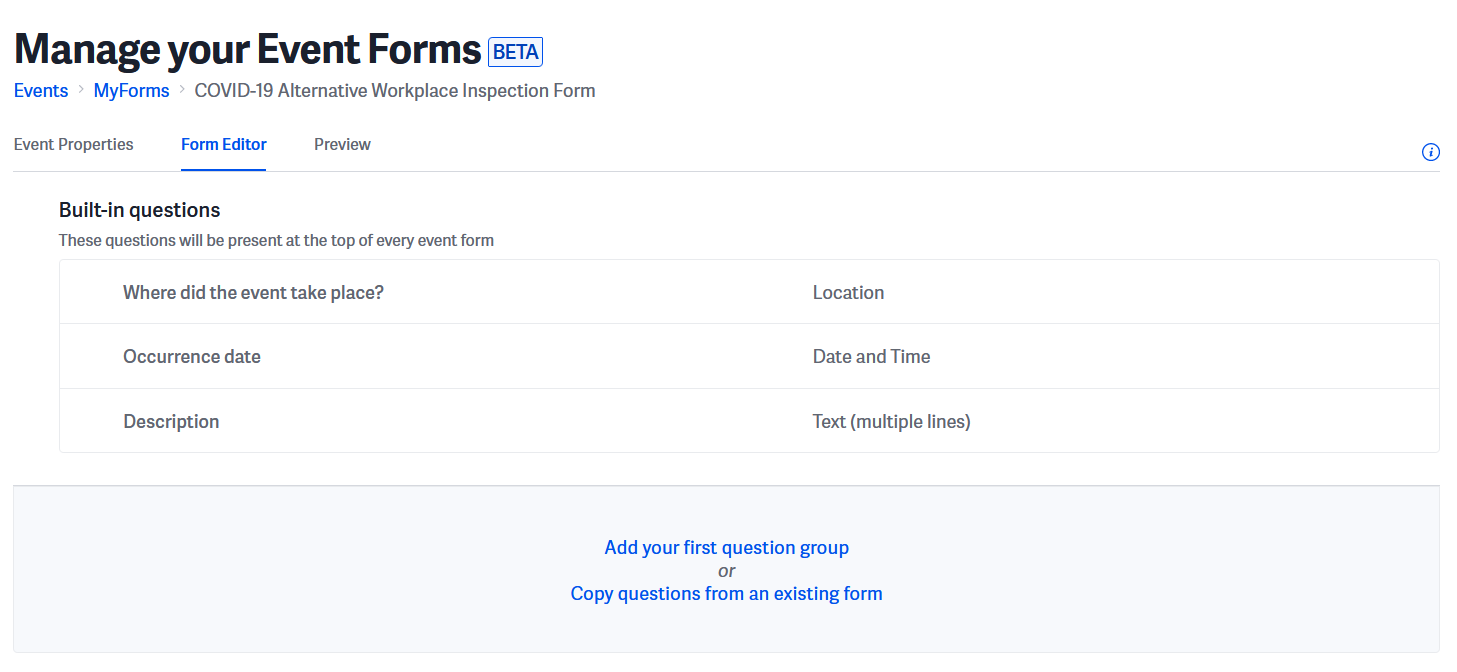
Step 8
Add a title and instructions for your question group and click Save
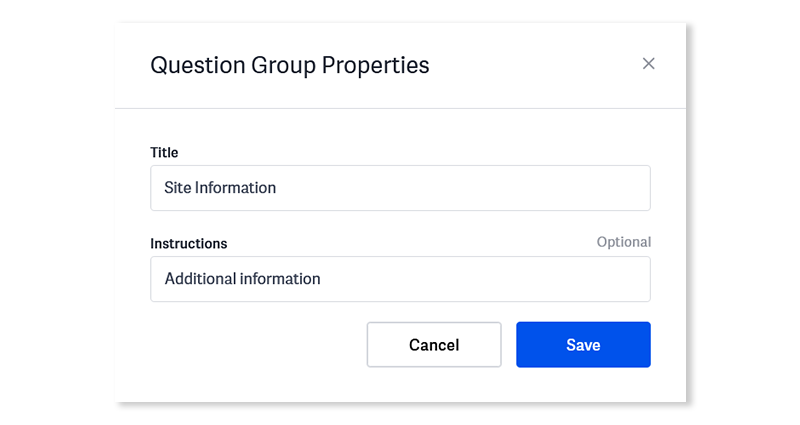
Step 9
Continue the last step to add more question groups by clicking Add another group, or start adding your questions by clicking Add your first question
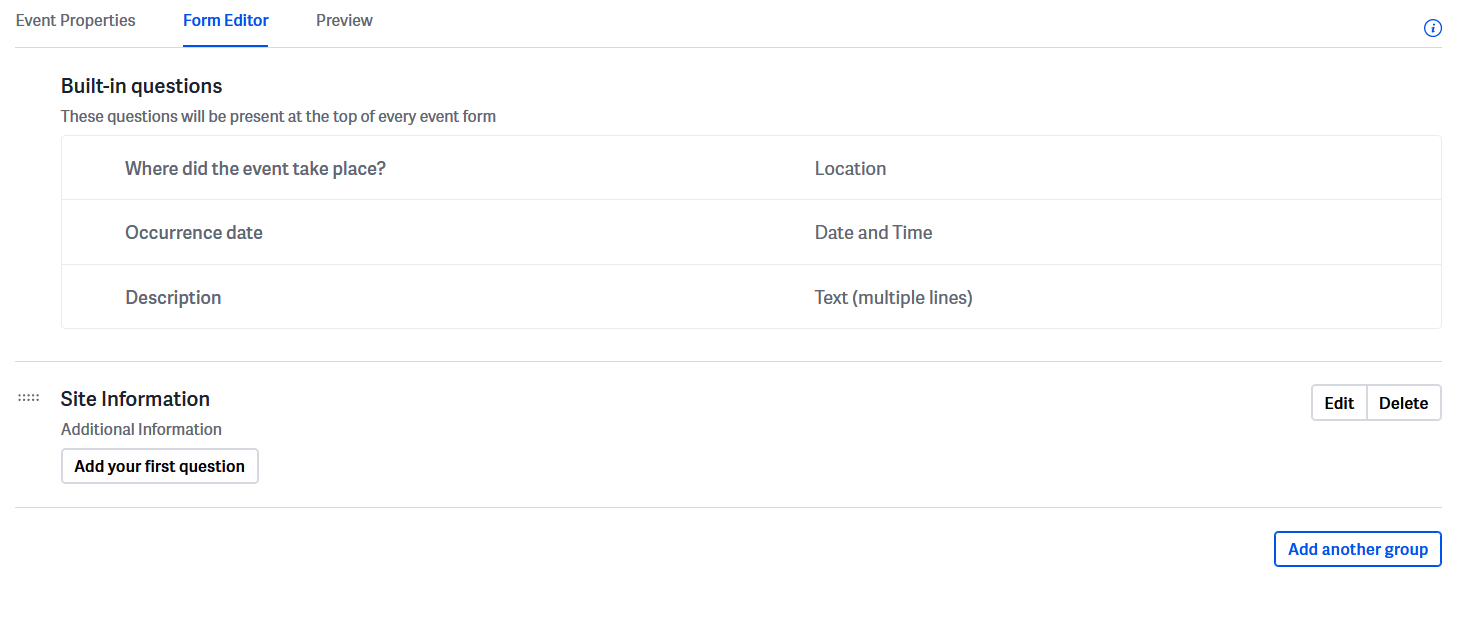
Step 10
Add a question:
- Choose the type of question in the drop-down field. Note that each question offers different options
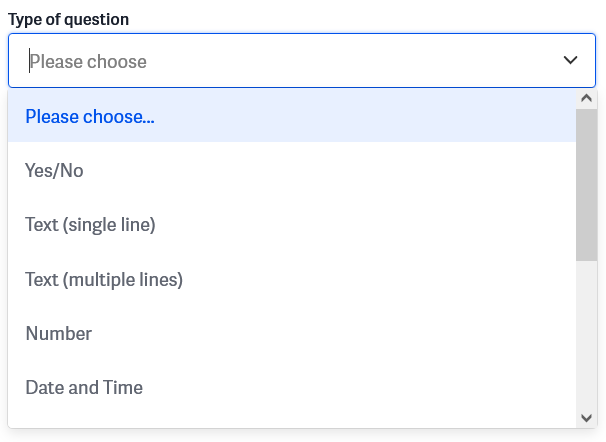
2. Add your question and guidance details in the following fields, and select if the question requires an answer, and if the answer should trigger an additional workflow. Click Save
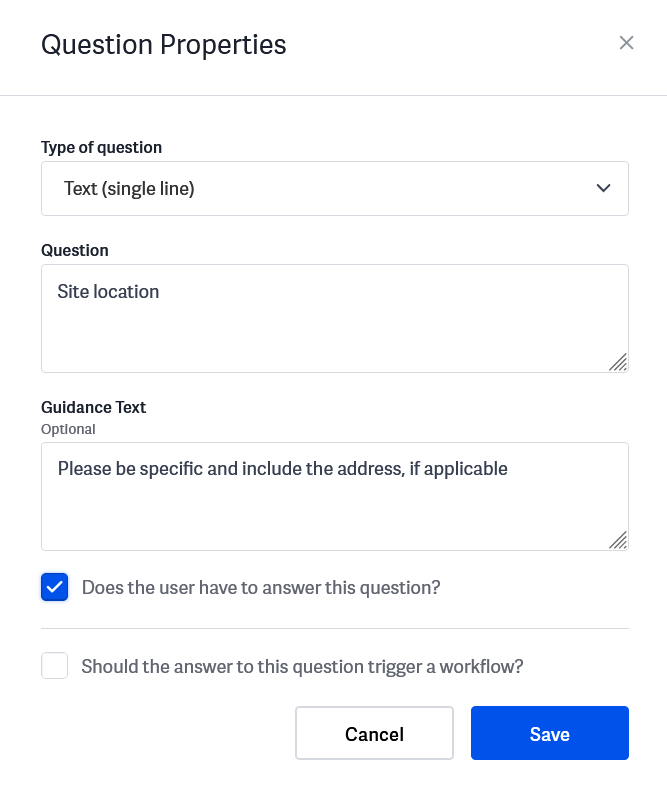
Step 11
Continue the last step to add more question groups by clicking Add another group, or start adding your questions by clicking Add your first question
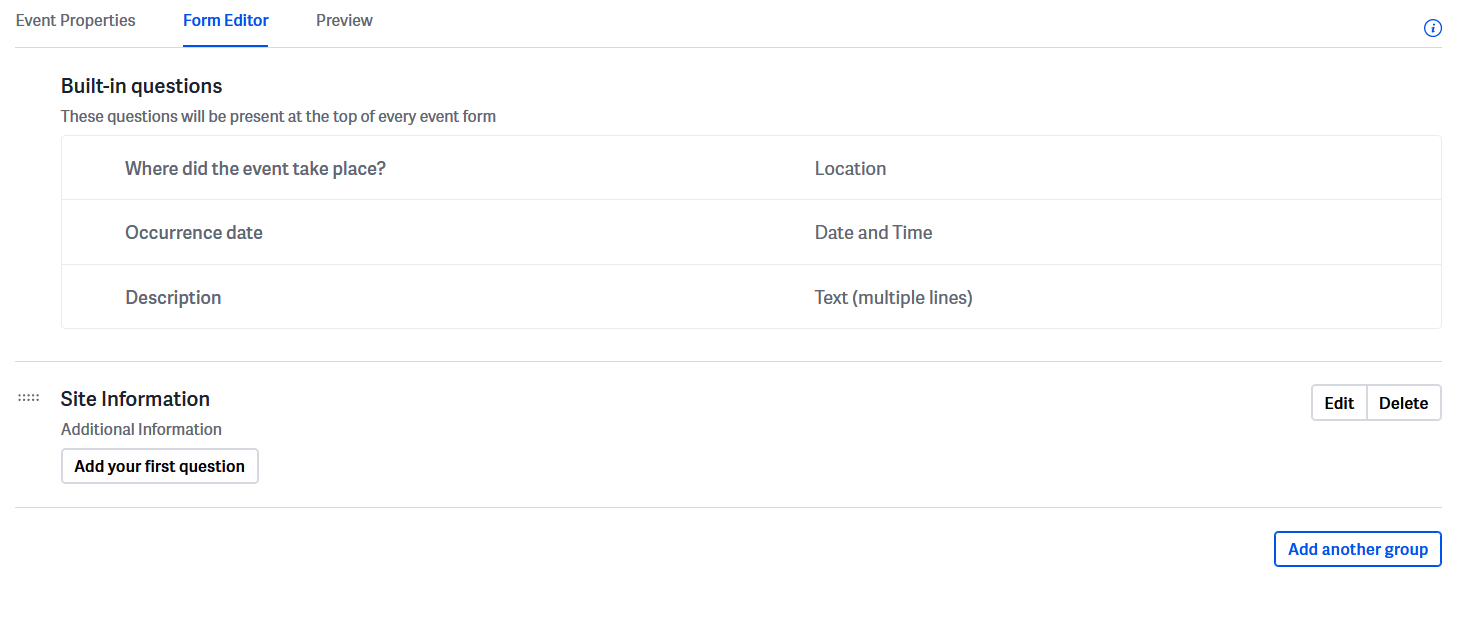
Step 12
Review your form
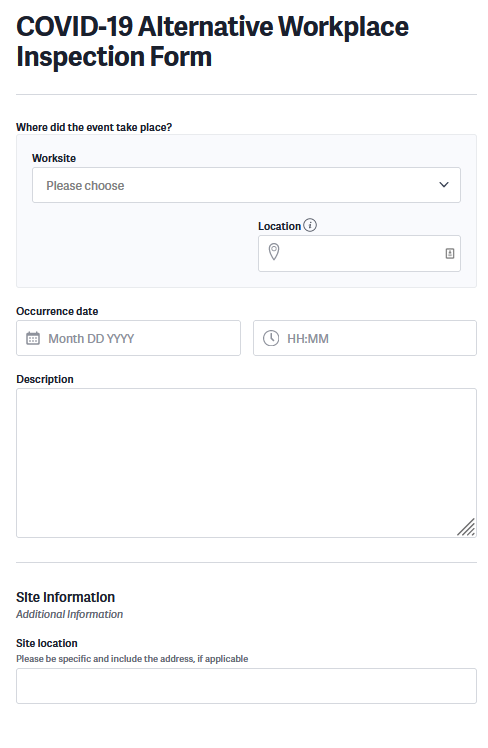
Step 13
Click Publish, and then Confirm to make your new form live
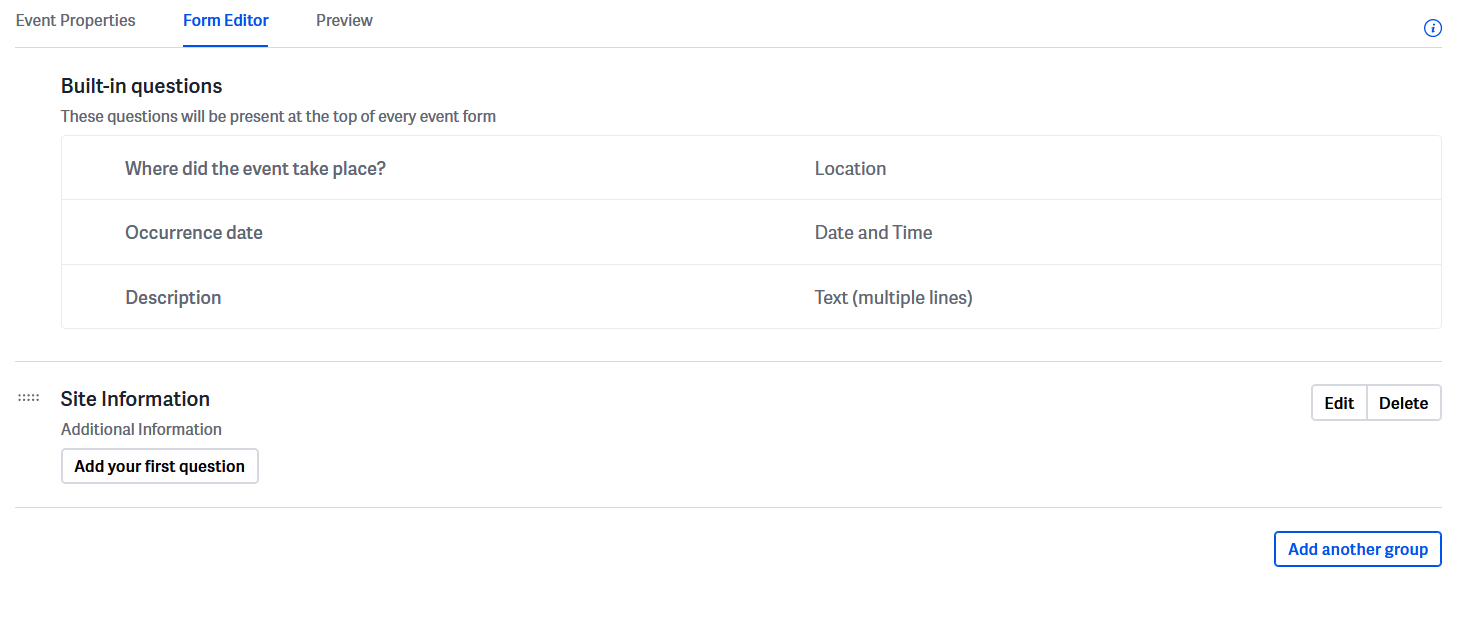
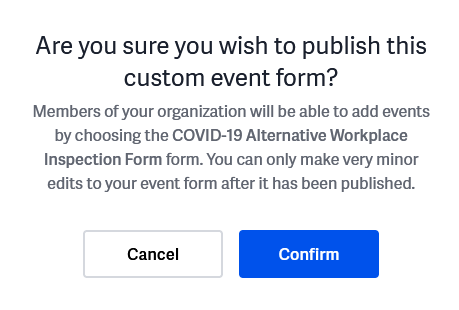
Step 14
Now you’re ready to raise an event with your new form. Click on Events > + Add Event. Select your event category, and choose your form.
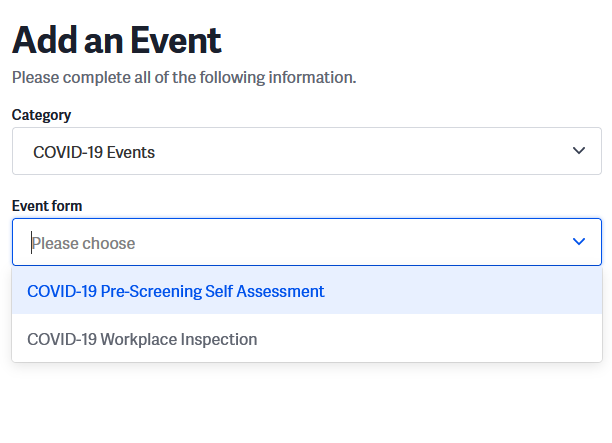
Related Articles
Bookmark InUnison to Your Android Home Screen
Overview MyForms allows you to create, edit and clone custom forms from within your events management system. Keep all of […]
Read ArticleReporting Information
Overview MyForms allows you to create, edit and clone custom forms from within your events management system. Keep all of […]
Read Article