Read and Accept Content
Posted: Oct. 28, 2019
An important component of the Health and Safety program is to ensure that you have Read and Accepted each policy and procedure. This will ensure that you have full awareness of your company’s safety program and understand the legislated and industry specific requirements.
Step 1
Log in to https://inunison.io and click on “Safety Program” in the top menu.
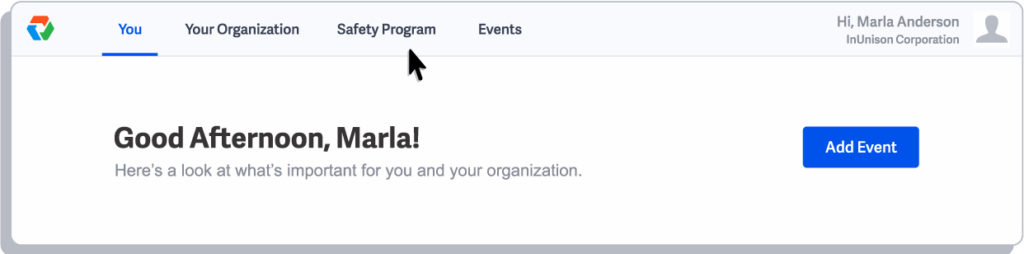
Step 2
To review the programs, you can scroll through the documents or enter the topic you are looking for in the search field.
The Corporate Safety Program lists all of the policies first, followed by legislative requirements.
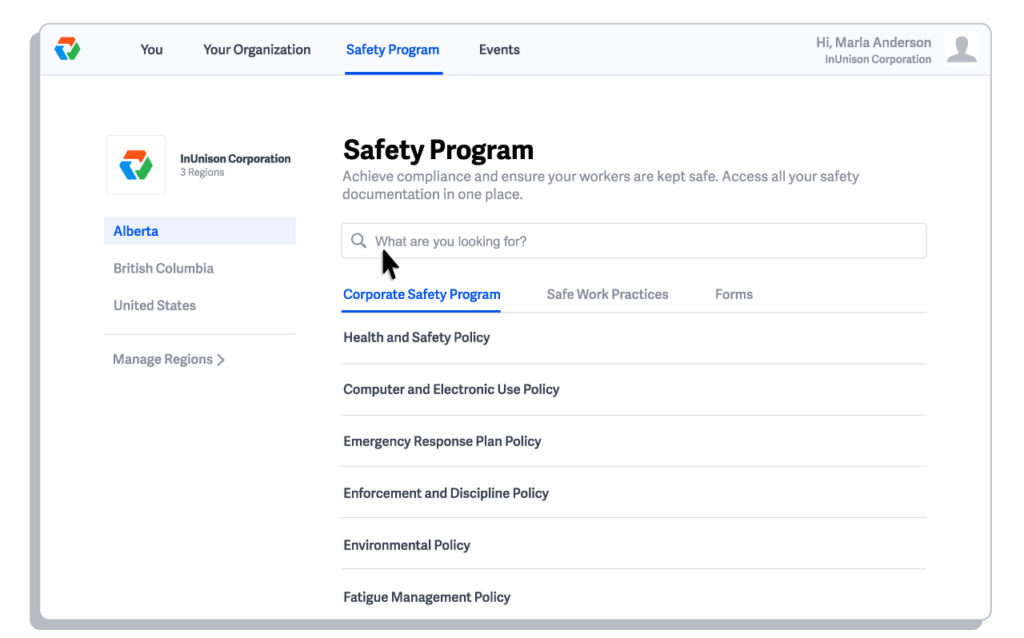
The Safe Work Practices and Forms are listed in alphabetical order.
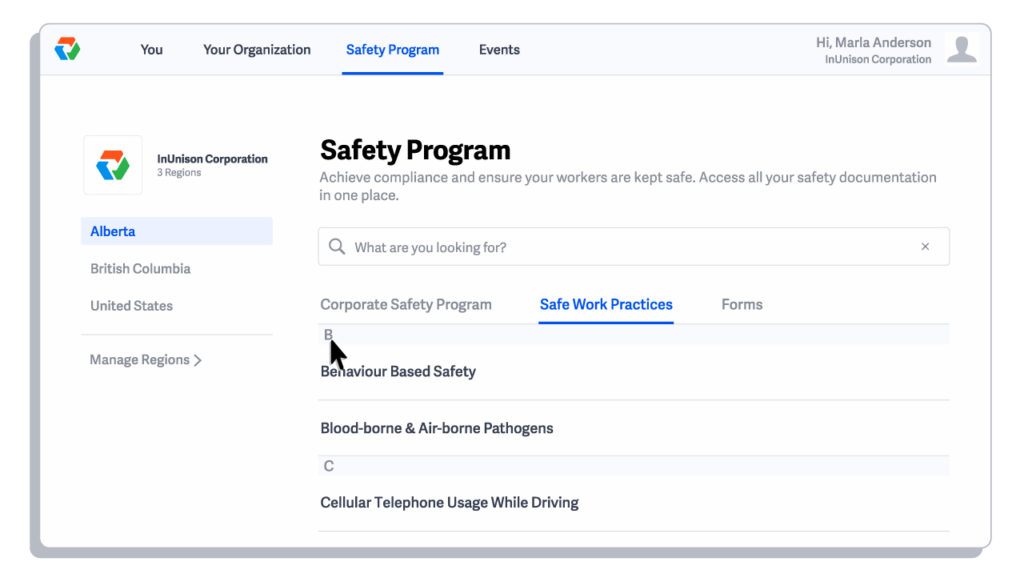
Step 3
To search for a program, start the enter the name of the program that you want to look for such as “hazard”. Note that when you enter a topic into the search field that numbers appear beside each of the program menus. Those numbers tell you how many documents are pulled from your search in each of the three sections.
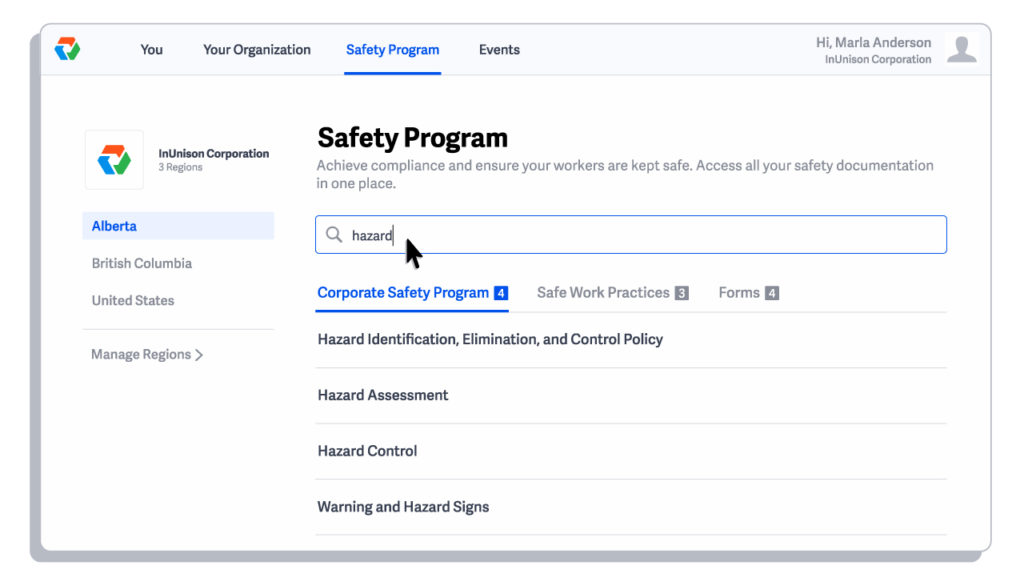
Step4
Click on the program that you want to review.
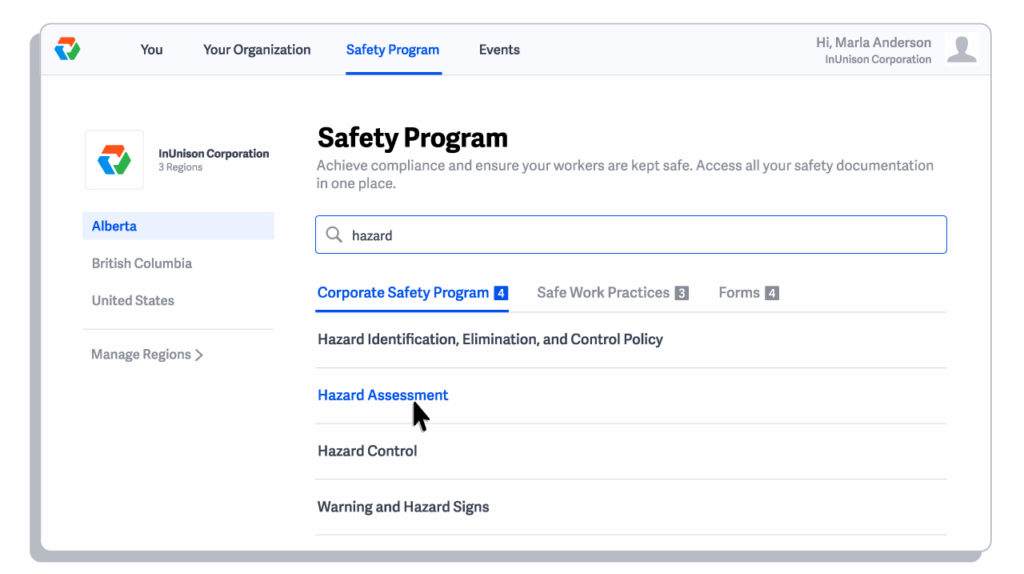
Step 5
Navigate the program using the Table of Contents on the left or scrolling through the document.
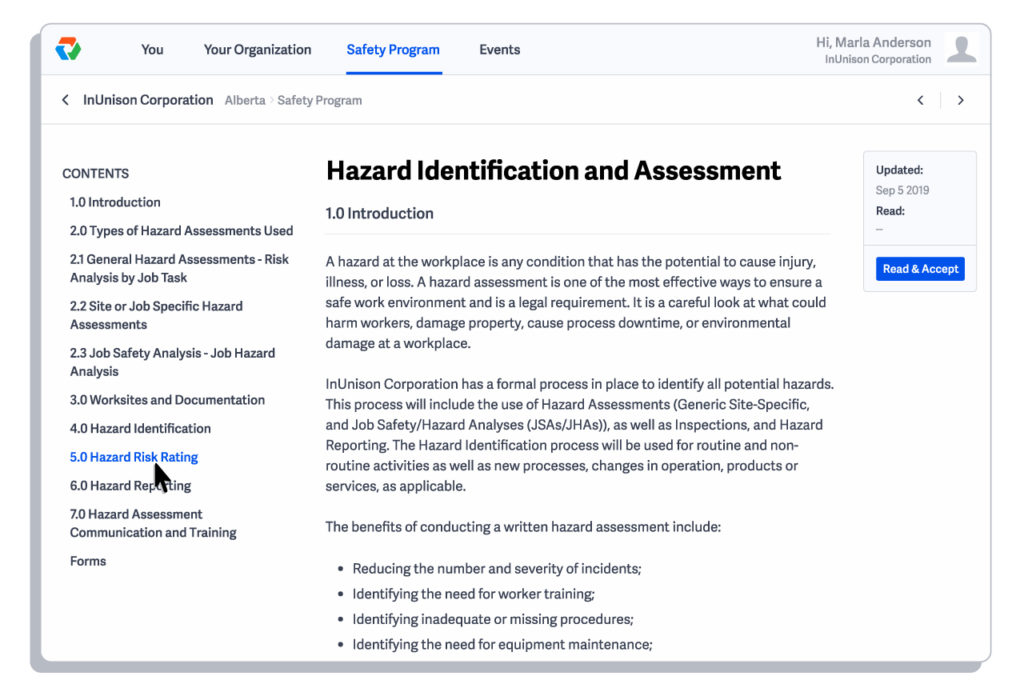
Step 6
Once you have reviewed each section in the Corporate Safety Program and Safe Work Practices, click the Read and Accept button on the right side of your screen.
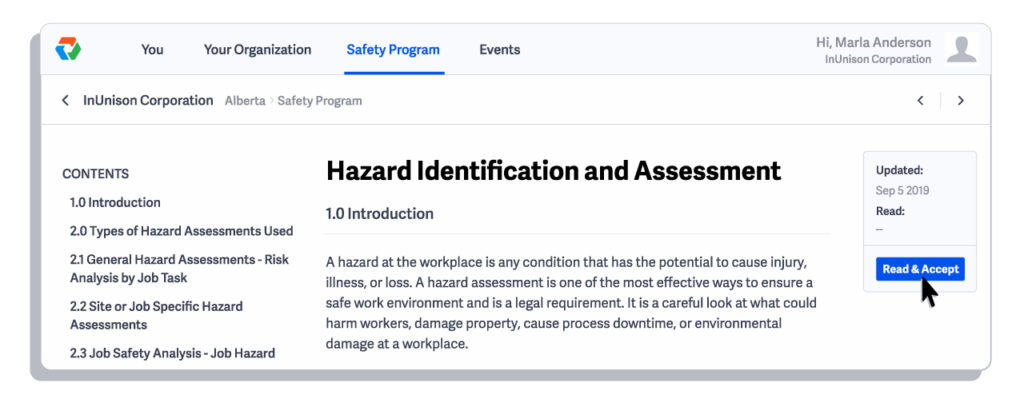
Step 7
A pop up window will appear confirming that you have accepted and read this section. Click “Yes, I accept” to confirm.
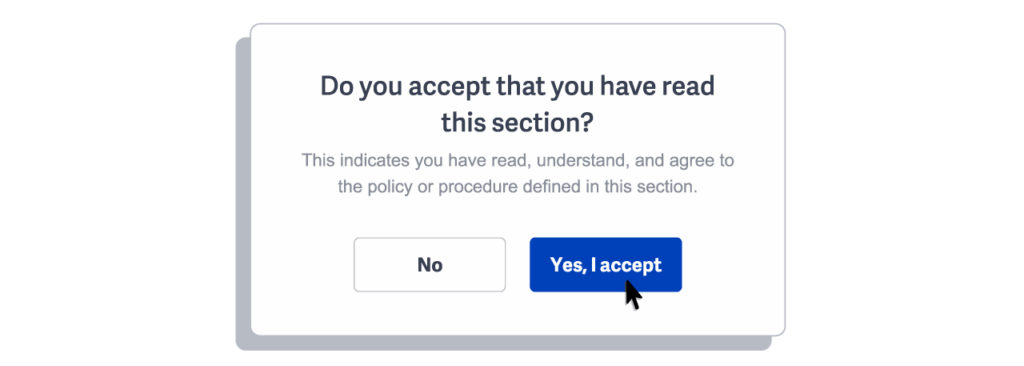
Note that the Read and Accept box has date stamped your confirmation and turned grey.
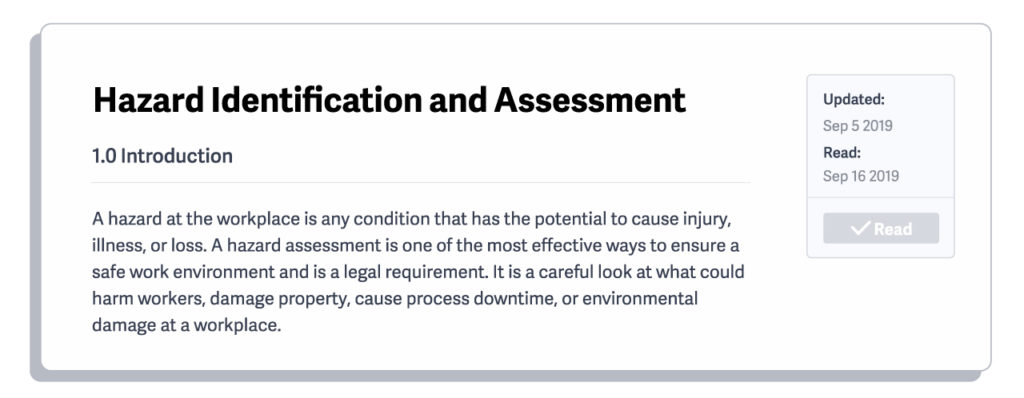
If you want to undo this action, click on the grey Read box and you can change the section back to Unread.
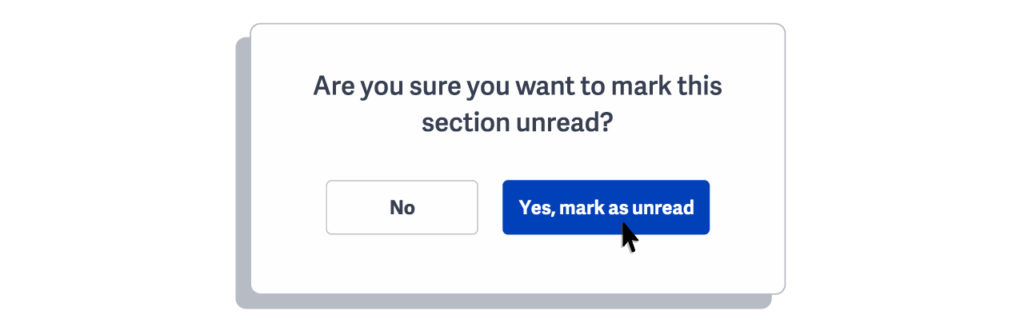
The section of the program is now marked as unread.
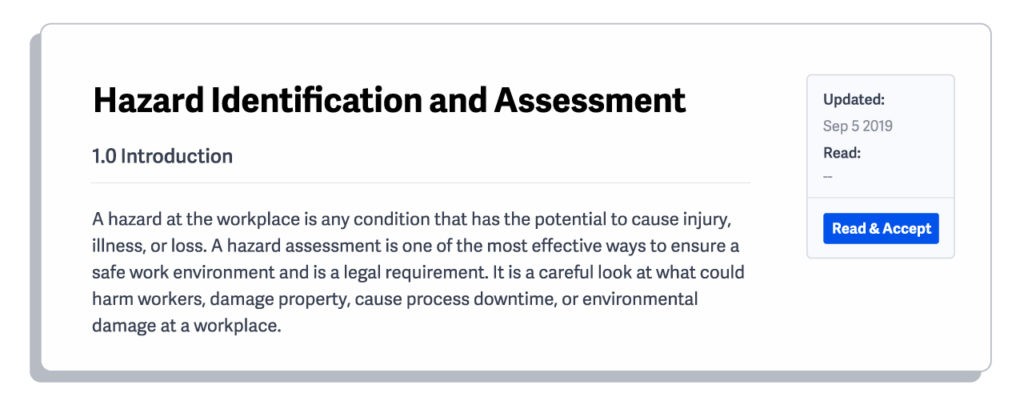
Step 8
To return to the main screen, click the left arrow under the top menu.
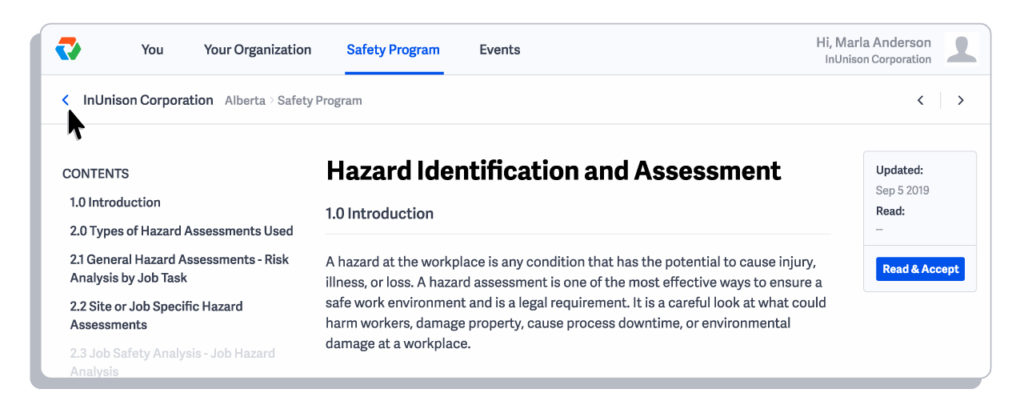
You have now successfully read and accepted a section of your health and safety program.
If you have any questions, comments, concerns or suggestions, please contact us. We want you to succeed and are here to help!
Related Articles
MyForms
Overview MyForms allows you to create, edit and clone custom forms from within your events management system. Keep all of […]
Read ArticleBookmark InUnison to Your Android Home Screen
Instructions Note: Sign-in to your account before bookmarking to your home screen. Step 1 Open your web browser on your […]
Read Article