Review an Event
Posted: Oct. 28, 2019
As a Manager or Admin, you will be notified via email if you have been selected to review an event within the lnUnison system. You can access this event through the link in the email or from your lnUnison dashboard.
Step 1
Log in to https://inunison.io and scroll down to your “Upcoming Tasks” list. Click on the event that requires your review.
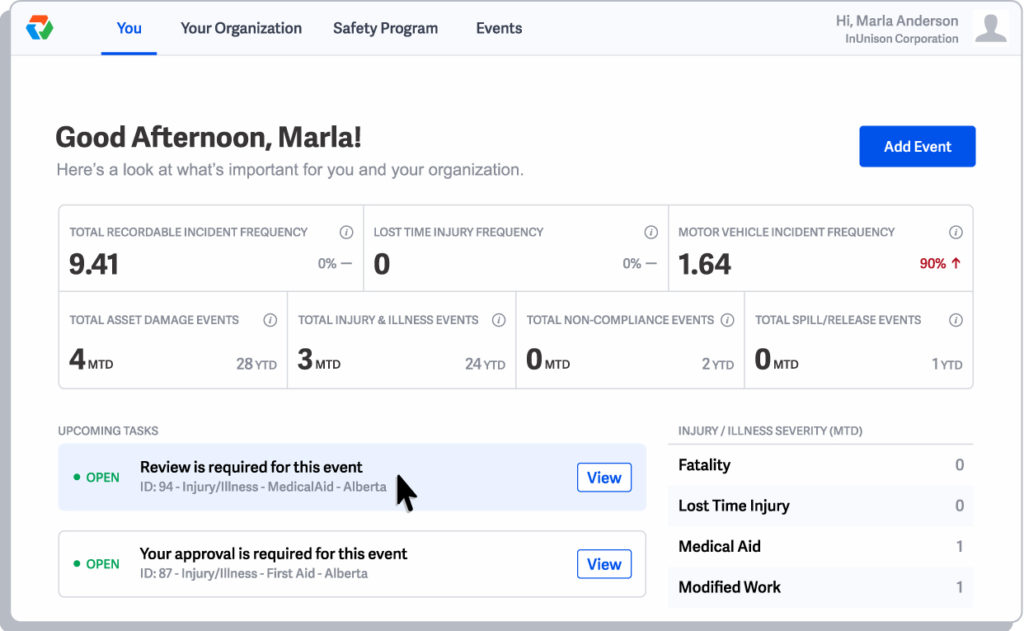
Step 2
Review the details of the event by scrolling through the “Event Report”.
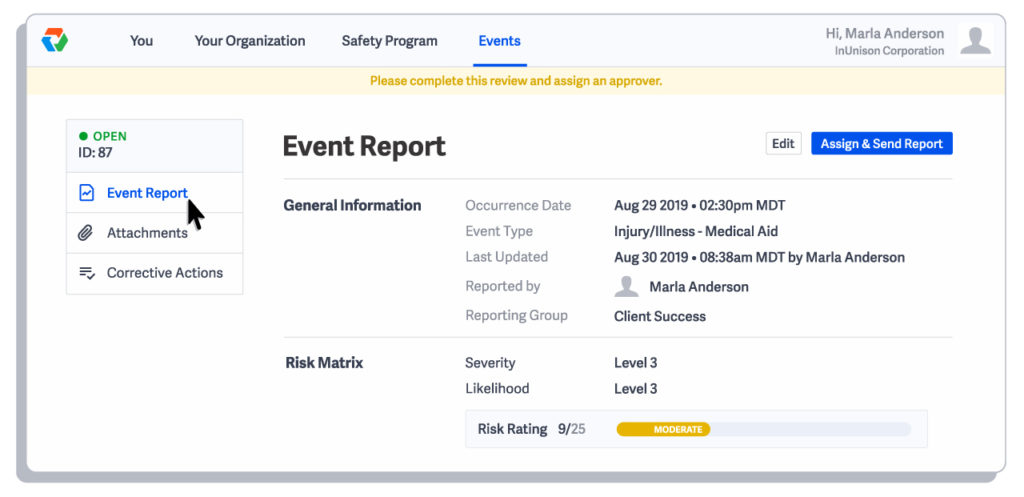
Step 3
Click on the links on the left menu to review any Attachments and Corrective Actions.
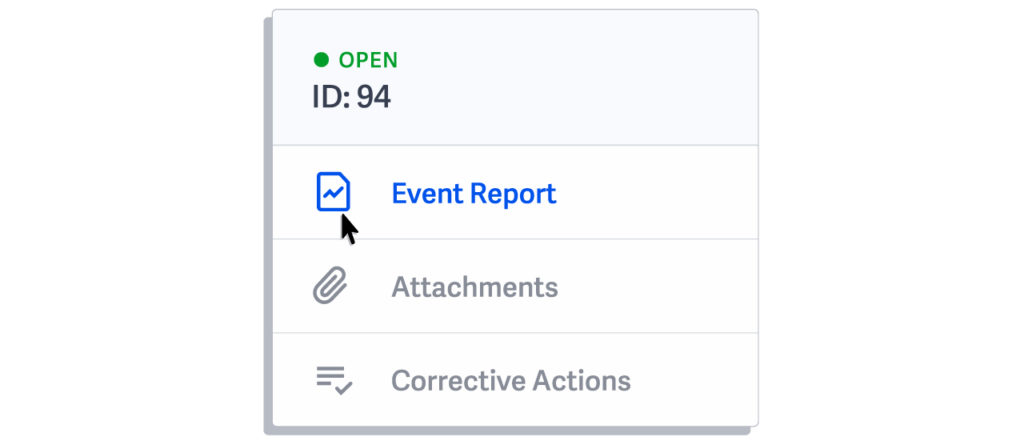
Step4
Once you have completed your review of the event, you need to assign an Approver. Click on Assign & Send Report.

Step 5
Choose an Approver from the dropdown menu and click Assign & Send.
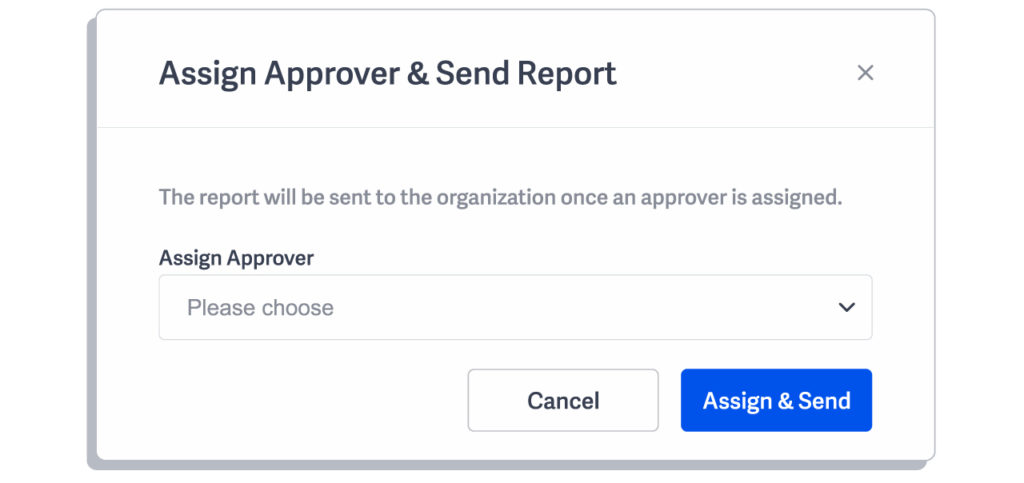
Step 6
An Approver has now been assigned to the event. Click Send for Approval.

You have now successfully reviewed an event. This item has now been removed from your Upcoming Tasks list.
If you have any questions, comments, concerns or suggestions, please contact us. We want you to succeed and are here to help!
Related Articles
Sign Out
Once you are done using your lnUnison portal, you want to ensure that you sign out for security purposes. Step […]
Read ArticleRead and Accept Content
An important component of the Health and Safety program is to ensure that you have Read and Accepted each policy […]
Read Article