Add a User to a Reporting Group
Posted: Oct. 28, 2019
Employees and contractors can be assigned to Reporting Groups based on your corporate structure. In order to assign a user to a Reporting Group, you must ensure that Reporting Groups are turned on and group names have been assigned.
Step 1
Log in to https://inunison.io and click on “Your Organization”.
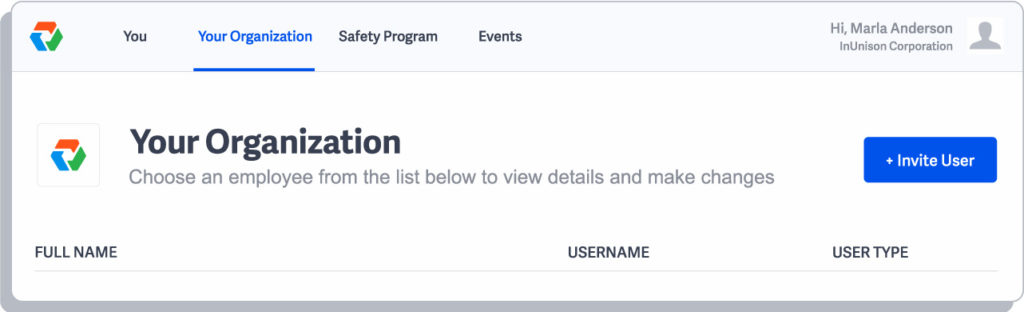
Step 2
Once in your organization, click on the user that you would like to add to a Reporting Group.
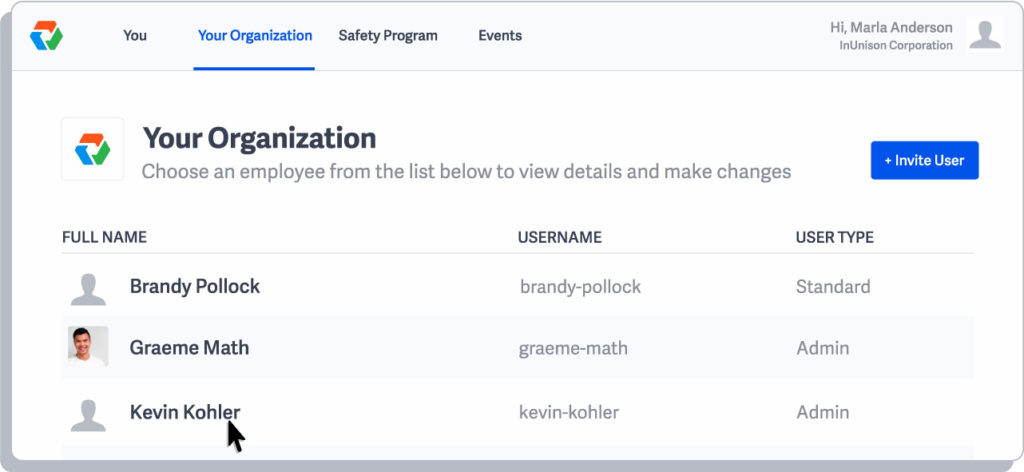
Step 3
Once the user’s profile is open, click on the drop down menu titled Reporting Group.
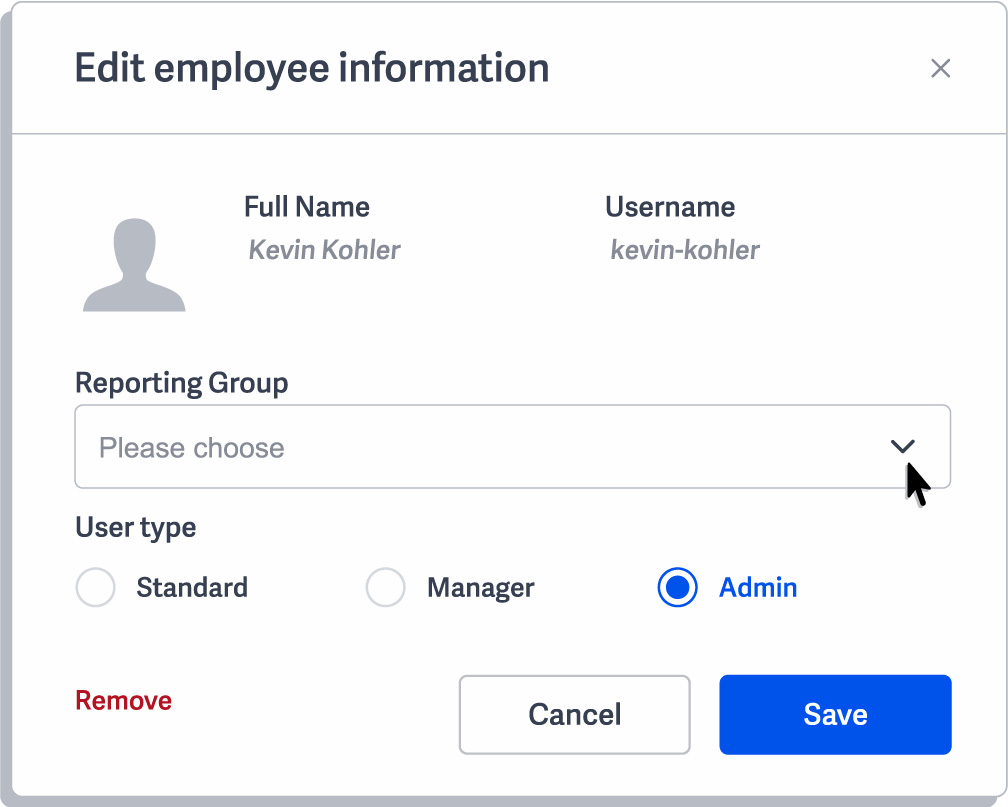
Step 4
Choose the Reporting Group that you would like to assign the user to and click Save.
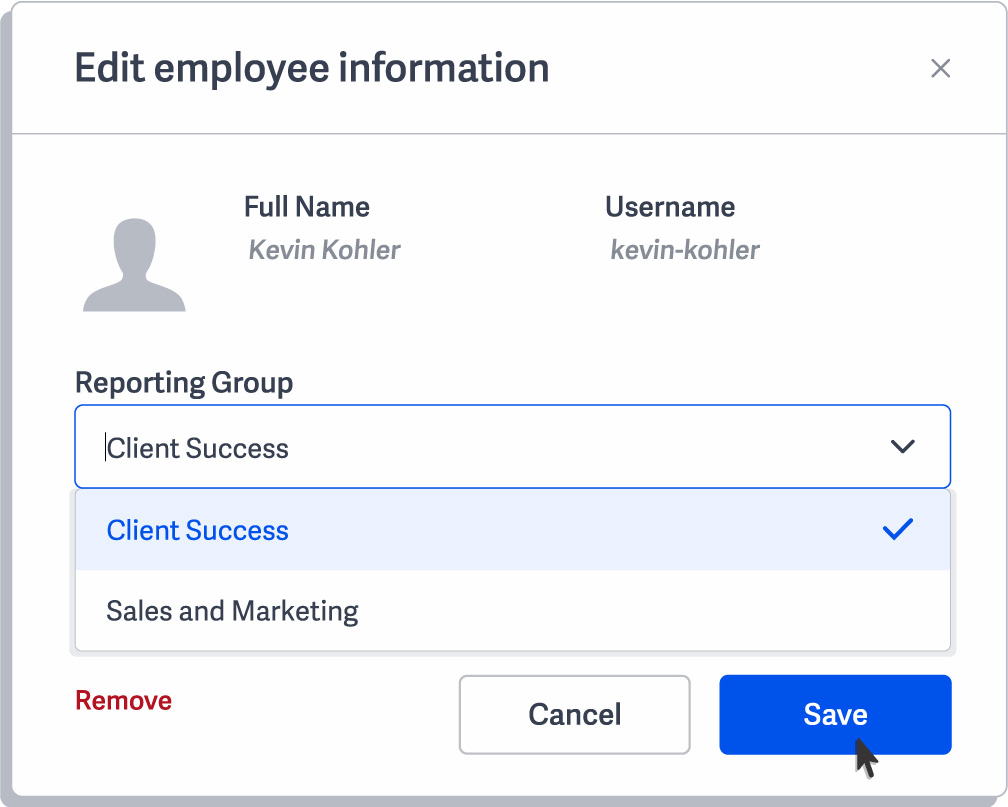
Step 5
You can view the Reporting Group that the user is assigned to on the Your Organization page.
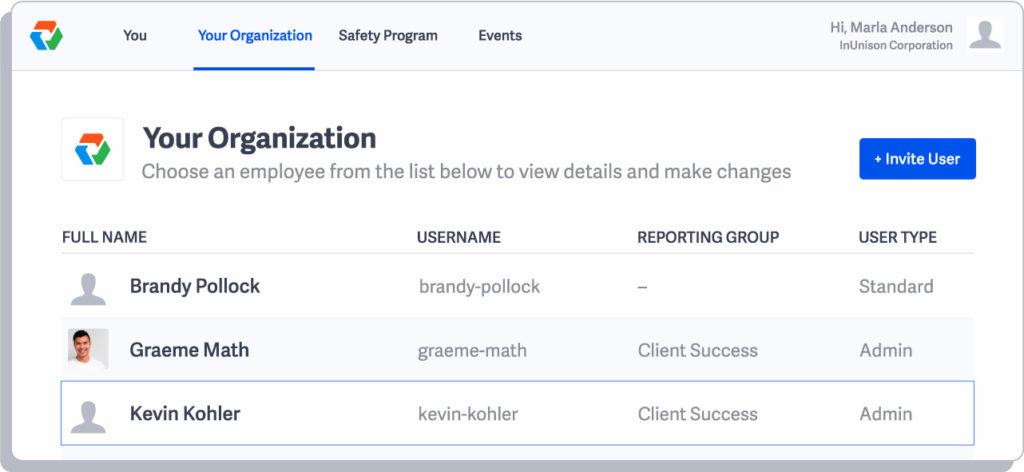
You have now successfully added a user to a Reporting Group.
If you have any questions, comments, concerns or suggestions, please contact us. We want you to succeed and are here to help!
Related Articles
Reporting Information
In order to calculate accurate metrics on your dashboard, you will need to enter your employee and contractor hours and […]
Read ArticleRead and Accept Report
Overview Data on which employees have engaged and read your organization’s Safety Program and Safe Work Practices is important to […]
Read Article