Bookmark InUnison to Your Android Home Screen
Posted: Oct. 28, 2019
Instructions
Note: Sign-in to your account before bookmarking to your home screen.
Step 1
Open your web browser on your mobile device (e.g. Chrome).
Step 2
Navigate to https://inunison.io and log into your account.
Step 3
To bookmark the platform, tap the share icon on your browser.
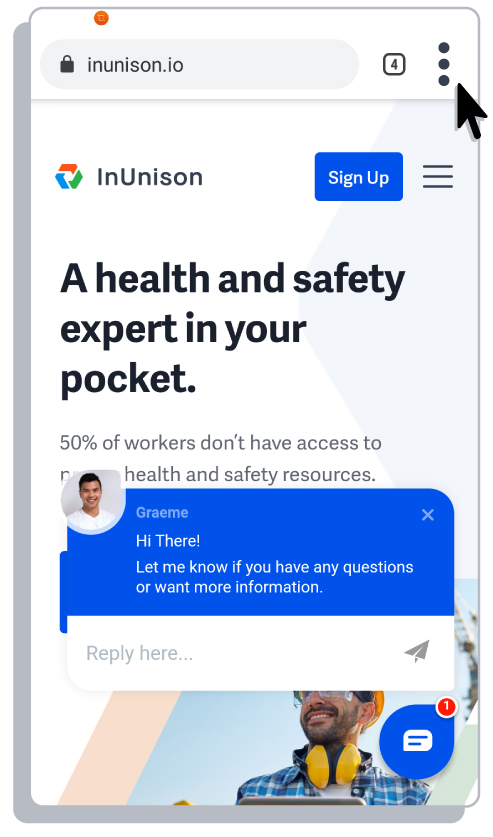
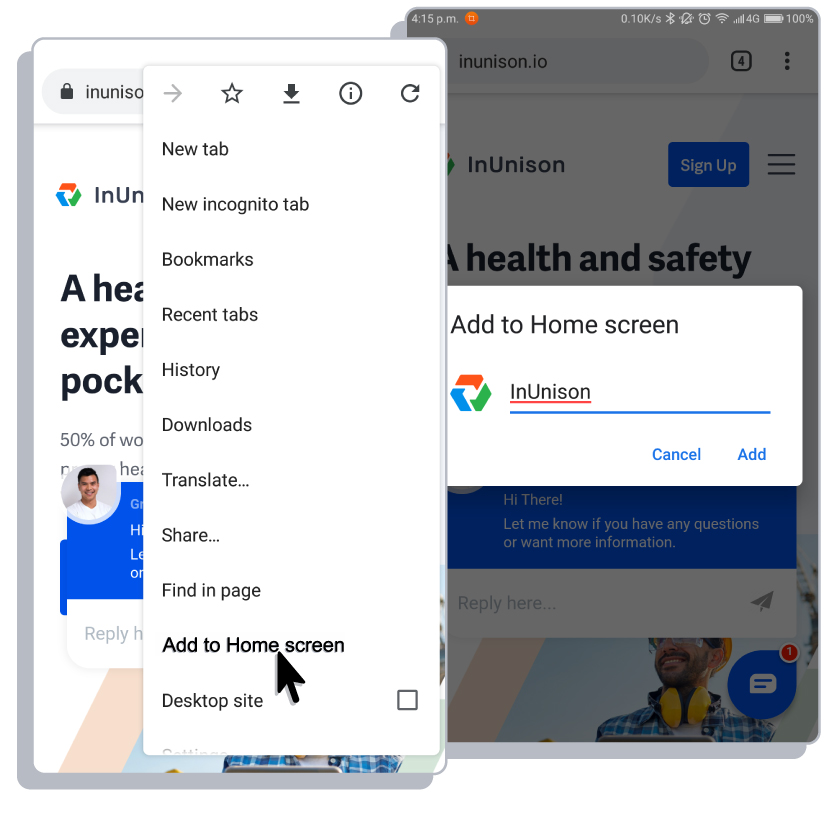
Step 4
Find Add to home screen and tap it. You’ll see the following screen, where you can edit the name of the bookmark and type in lnUnison.
Step 5
Tap Add to add it.
Step 6
Now, tap the home button to return to the home screen. You’ll see a new icon, which can be tapped to take you straight back to the site.
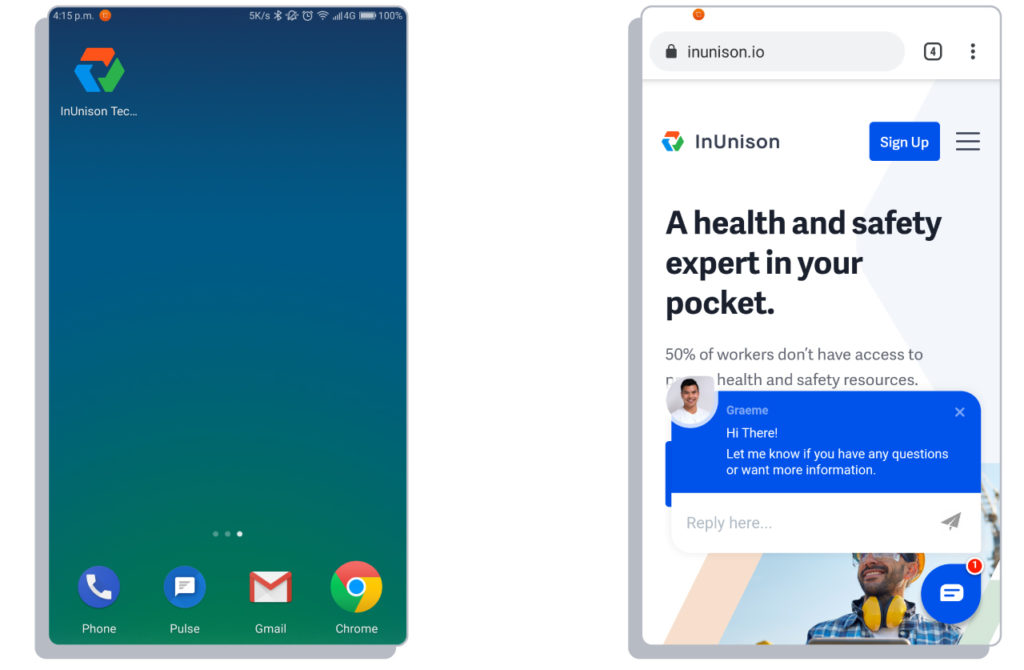
Related Articles
Adding an Employee
Employees and contractors need to be added in upon hire to your lnUnison platform to have access to your safety […]
Read ArticleApprove an Event
As a Manager or Admin, you will be notified via email if you have been selected to Approve an Event […]
Read Article