Approve an Event
Posted: Oct. 28, 2019
As a Manager or Admin, you will be notified via email if you have been selected to Approve an Event within the lnUnison system. You can access this event through the link in the email or from your lnUnison dashboard.
Step 1
Log in to https://inunison.io and scroll down to your Upcoming Tasks list. Click on the event that requires your approval.
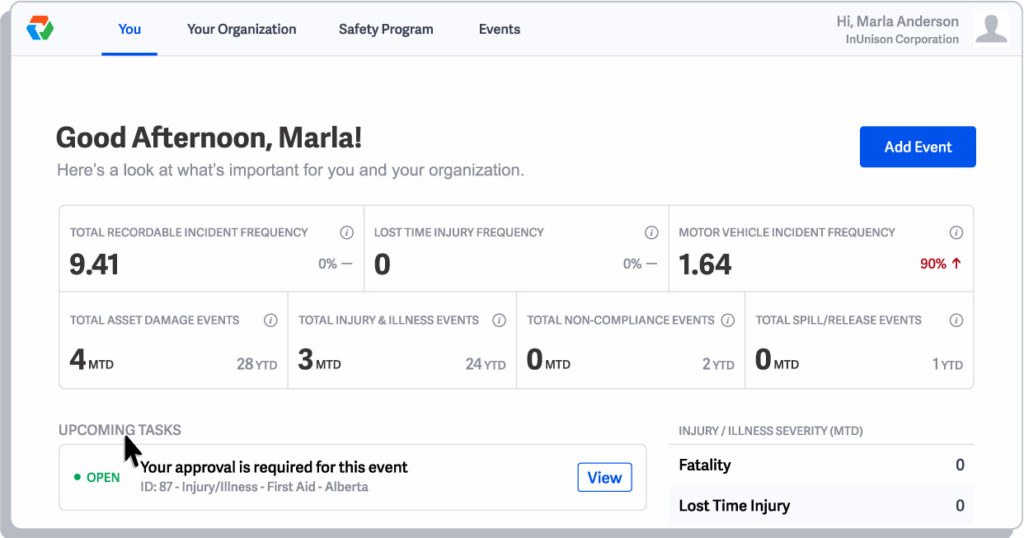
Step 2
Review the details of the event by scrolling through the Event Report.
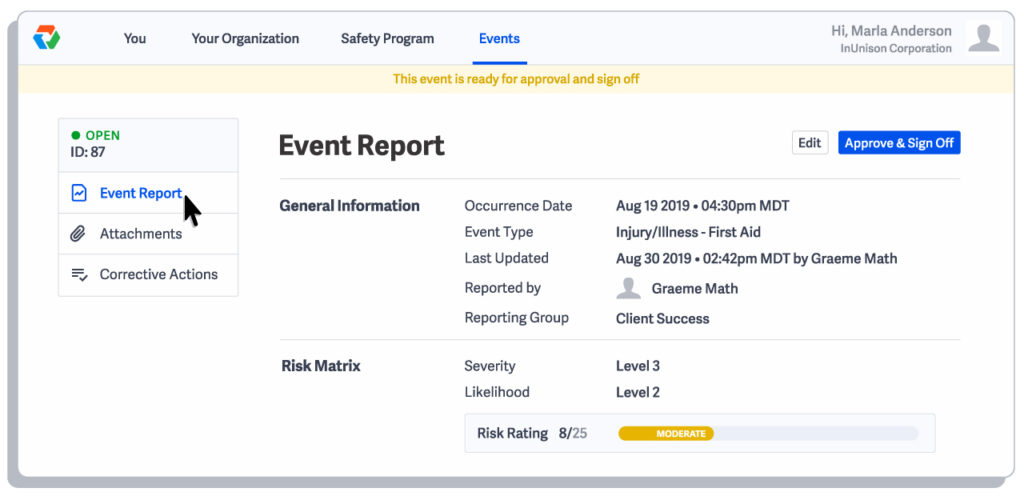
Step 3
Click on the links on the left menu to review any Attachments and Corrective Actions.
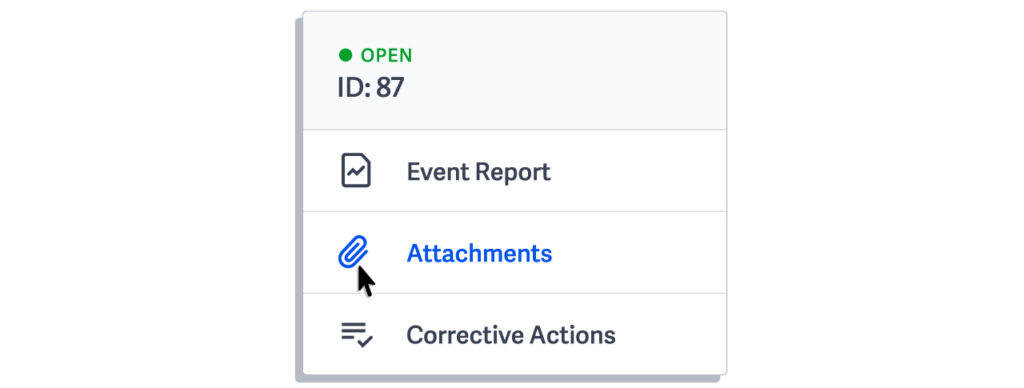
Step 4
Once you have completed your review of the event, click on Approve & Sign Off .

Step 5
A window will pop up for comments. Enter any comments that you have on the event and click Sign Off.
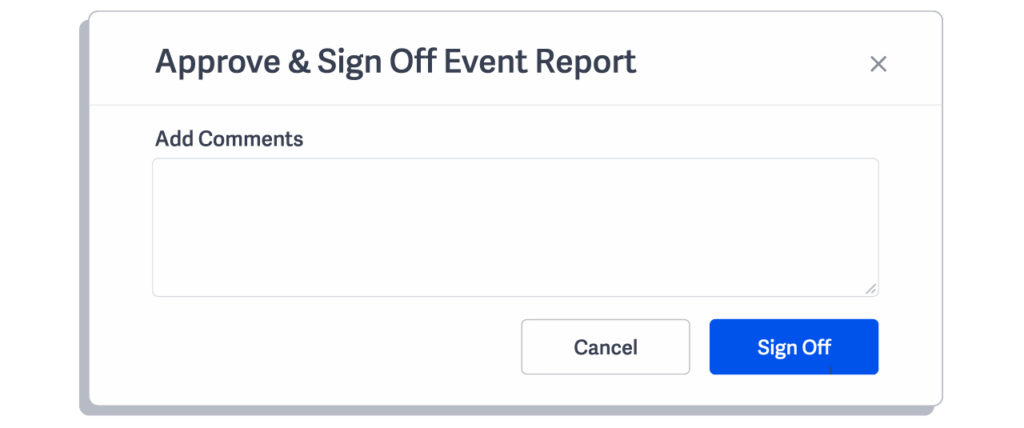
You have now successfully approved an event.
If you have any questions, comments, concerns or suggestions, please contact us. We want you to succeed and are here to help!
Related Articles
Sign In
Getting access to your lnUnison portal requires a few simple steps. Step 1 Log in to https://inunison.io and click on […]
Read ArticleEntering a COVID-19 Pre-Screening Self Assessment
Overview Entering a COVID-19 Pre-Screening Self Assessment is as simple as creating an instant message or email. With a few clicks, […]
Read Article