Create a New Event
Posted: Oct. 28, 2019
Creating an event is as simple as creating an instant message or email. With a few clicks, you can enter the details of an incident into your In Unison platform and send it to management for review and approval. There are a large variety of events available to record in your platform including activities such as safety meetings and hazard ID’s.
Step 1
Log in to https://inunison.io and click on “Events”.
Once the “Event Reports” page is displayed, select the “+Add Event” button located on the top corner of the screen.
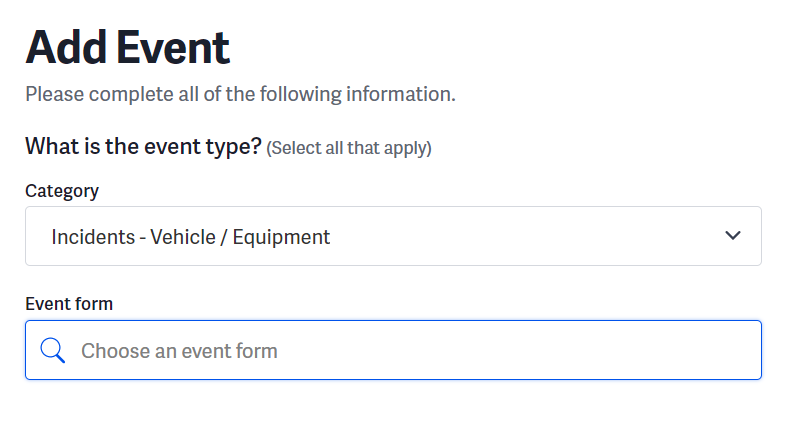
Alternatively, you can click Events from the top menu. Once the Event Reports page is displayed, select the +Add Event button located on the top corner of the screen.
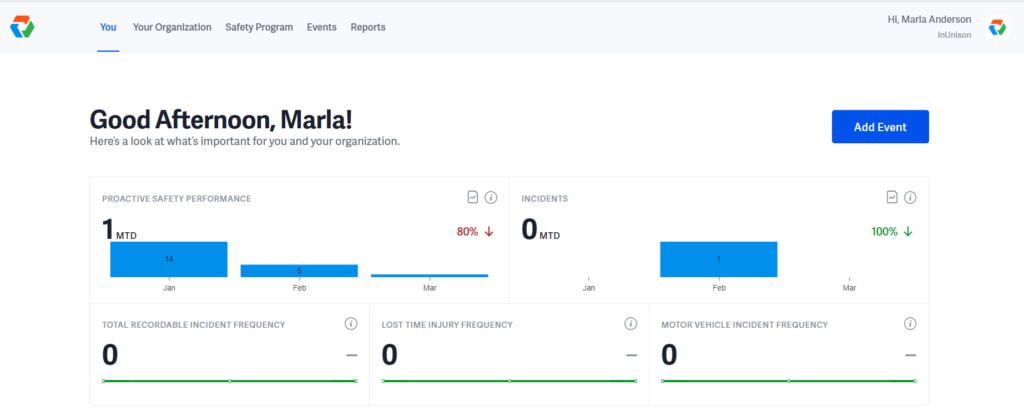
Step 2
Choose the Category of Event that you would like to enter.
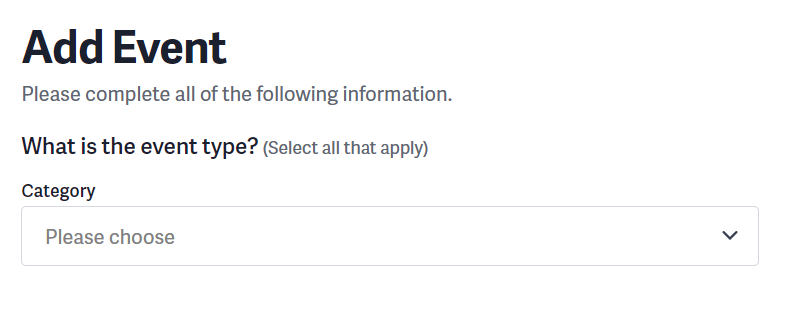
Choose an Event form from the drop down menu.
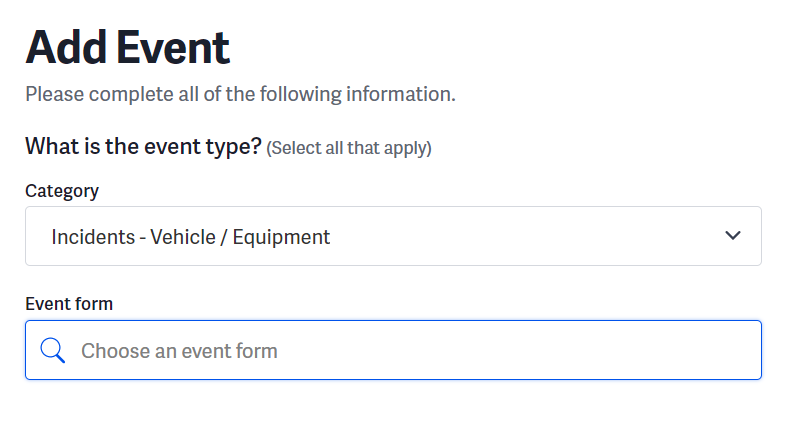
If you select an Event or Category in error, Remove the Event from the report and choose another Category or Event as required.
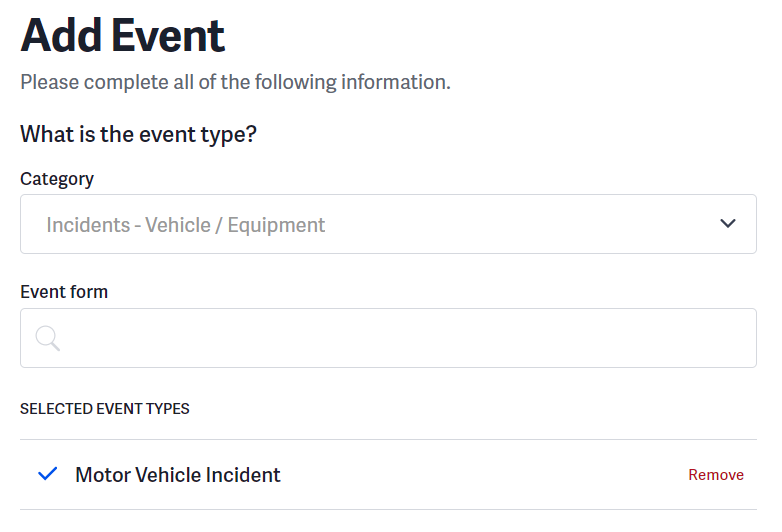
Step 3
Enter Occurrence Date, Time, Description of Event and Immediate Actions Taken.
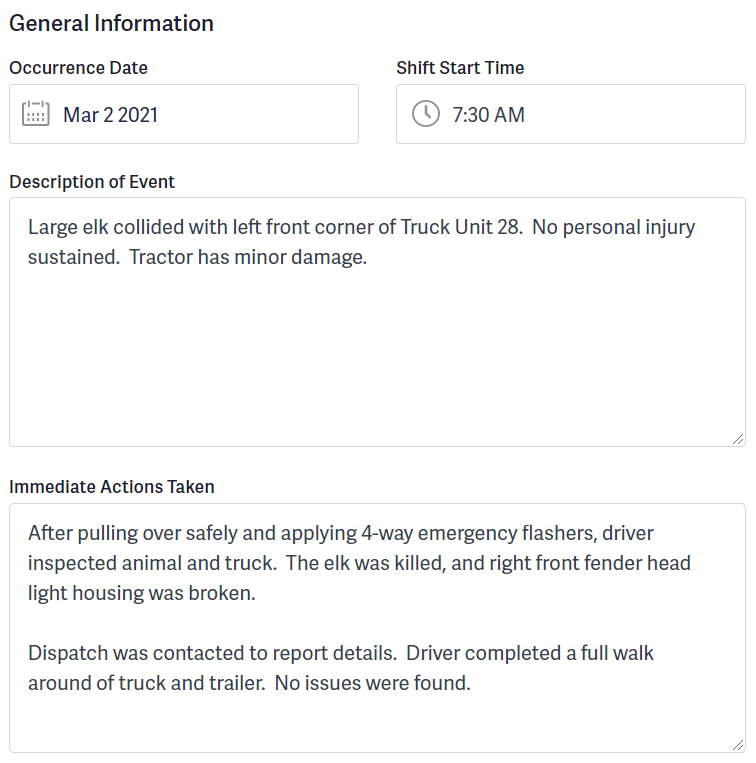
Step 4
Select the level of Severity and Likelihood by choosing Level 1-5 from the information icon.
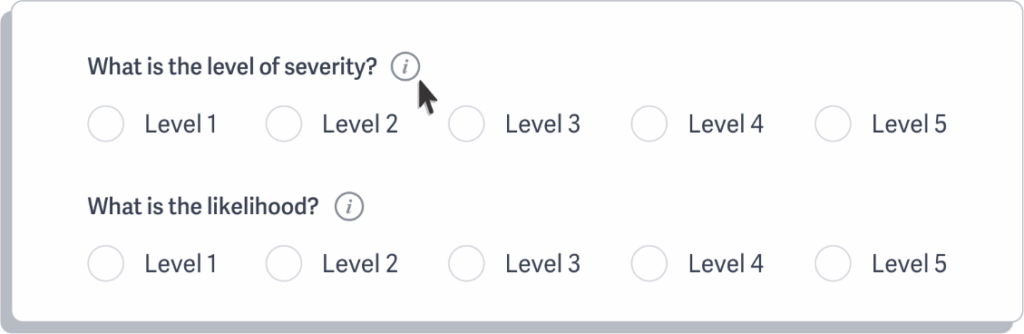
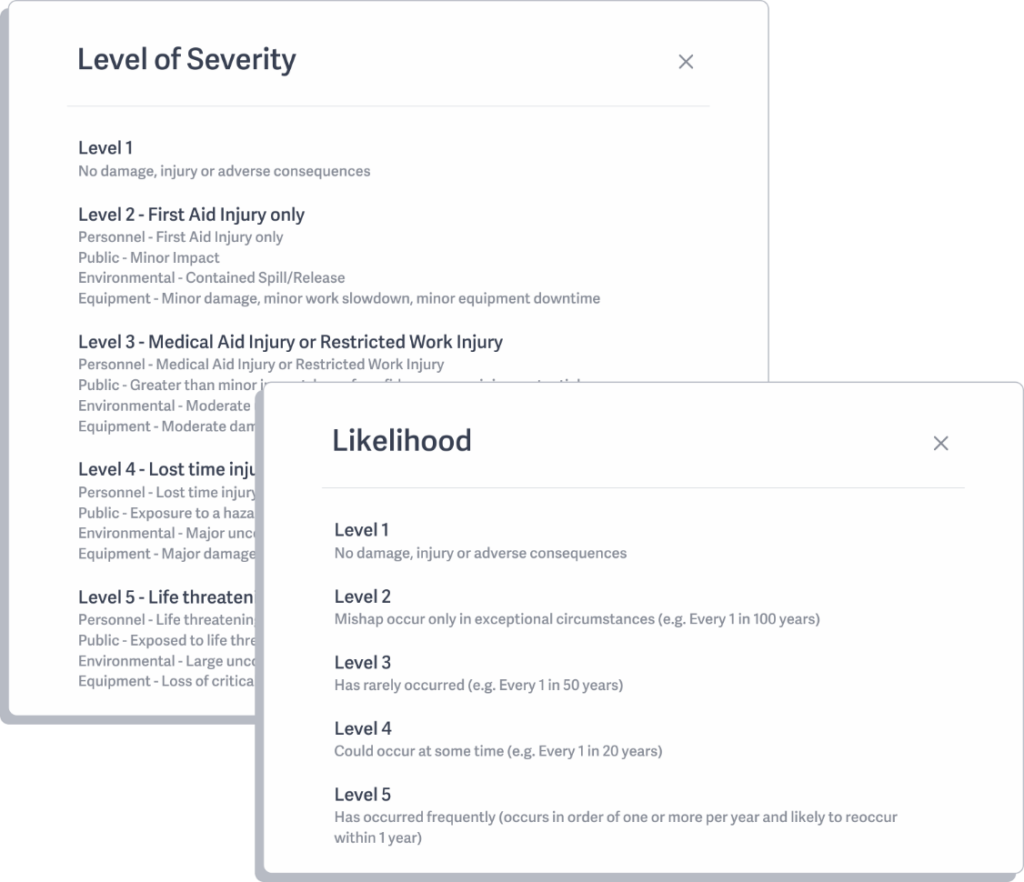
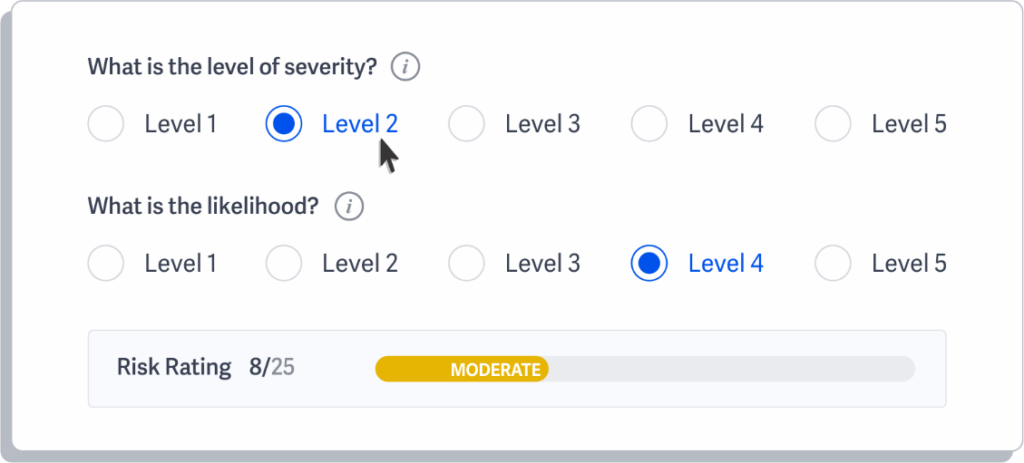
Step 5
Choose a “Region” from the dropdown list and enter the “Location” of the event.
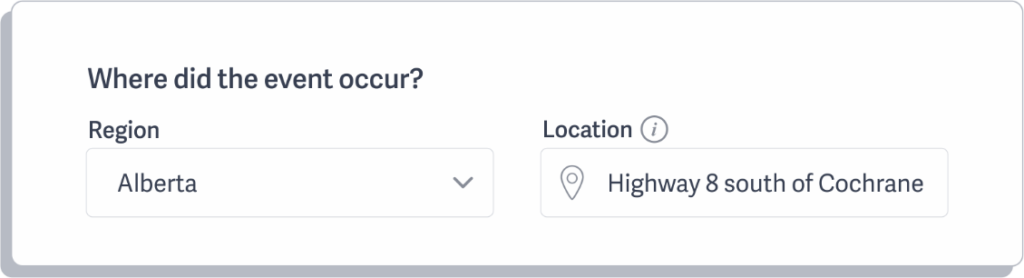
If your company has Worksites enabled, choose the appropriate Worksite and Location.
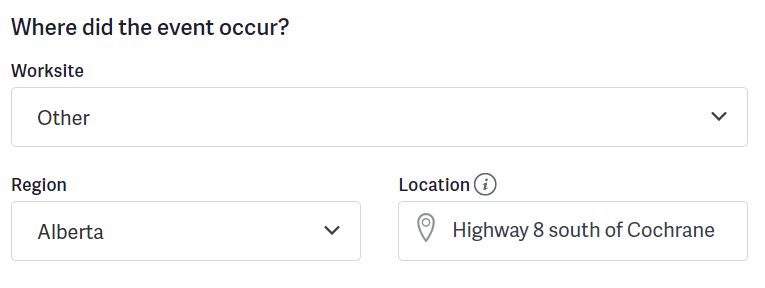
Step 6
Enter “Who was involved” by selecting the “Add Person” button located on the right side of the screen.
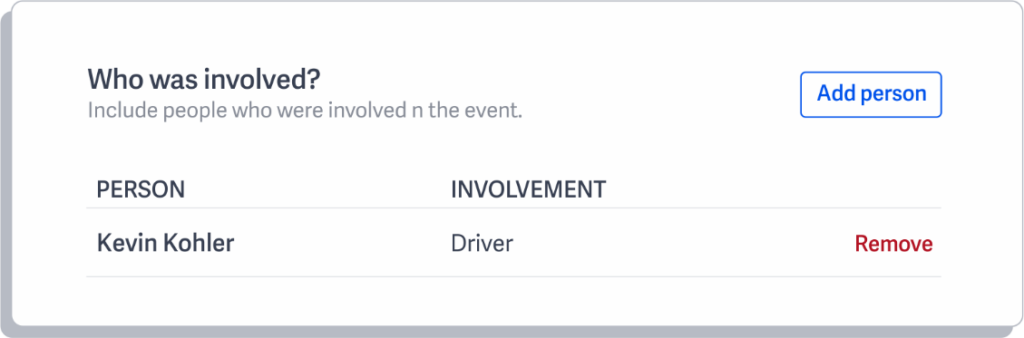
Step 7
Assign a Reviewer from the dropdown list of supervisors in your organization, then click “Save & Continue”.
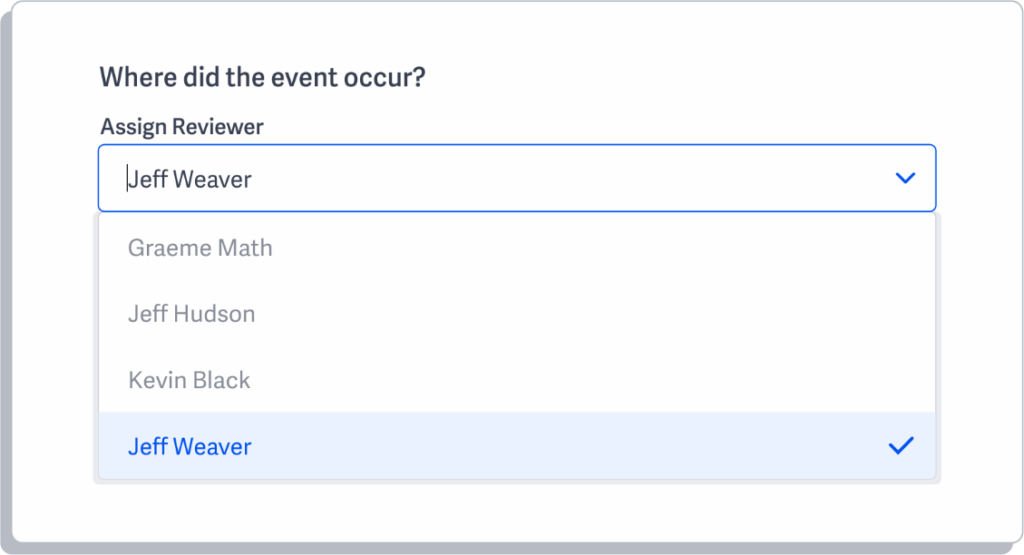
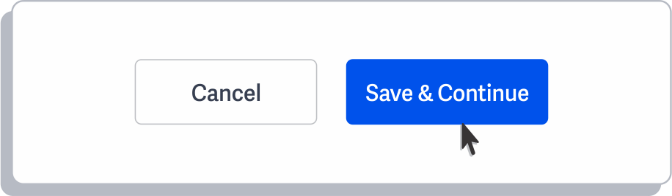
Step 8
Just like in an email, you can Upload Attachments simply select the Add Files button or Drag and Drop files into the center of the screen.
Once you add the attachments select the Save & Continue button. If you want to skip this process or do it later, you can simply select Do this Later.
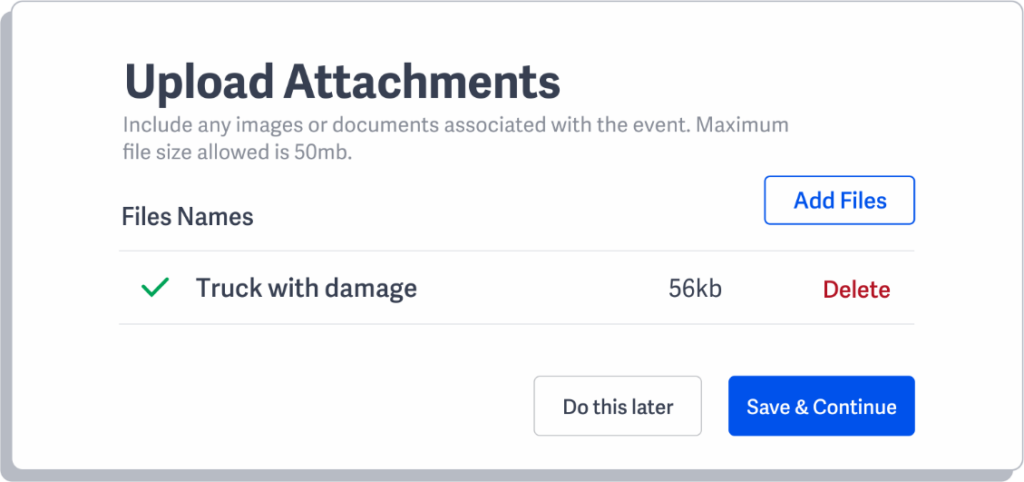
Step 9
Enter the details of any Corrective Actions. Simply enter Due Date, Who is Responsible and a Description of what needs to be corrected and click Save, or If you would like to skip this process, please select Do this later.
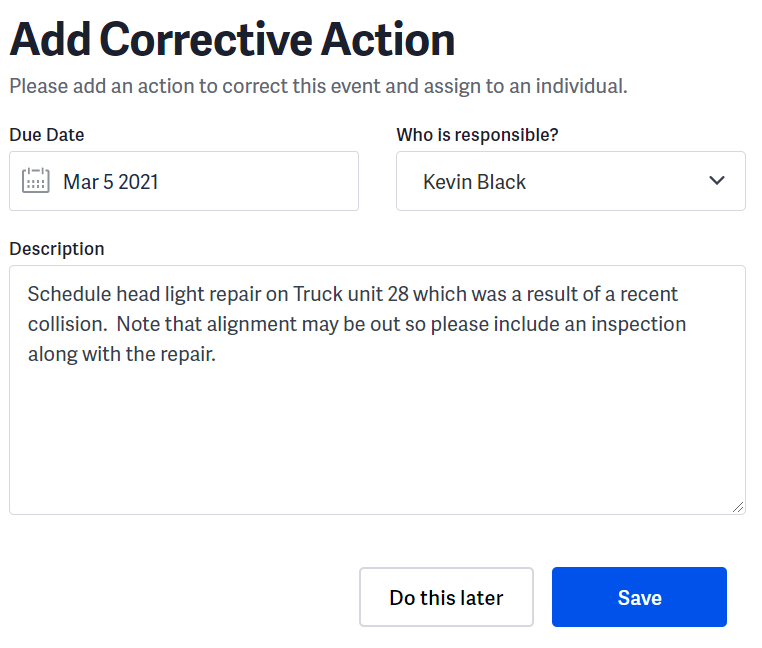
You have now successfully completed adding an event, with attachments and corrective actions. If you have any questions, comments, concerns or suggestions, please contact us. We want you to succeed and are here to help!
Related Articles
Event Filtering
Overview The more data that is entered into your InUnison system, the harder it will be to find an event […]
Read ArticleRead and Accept Content
An important component of the Health and Safety program is to ensure that you have Read and Accepted each policy […]
Read Article