Entering a COVID-19 Workplace Inspection
Posted: Jul. 19, 2020
Overview
Entering a COVID-19 Workplace Inspection is simple and provides you with paperless record keeping. With a few clicks, you can easily complete the questionnaire in your InUnison platform.
Step 1
Log in to www.inunison.io and click “Add Event”.
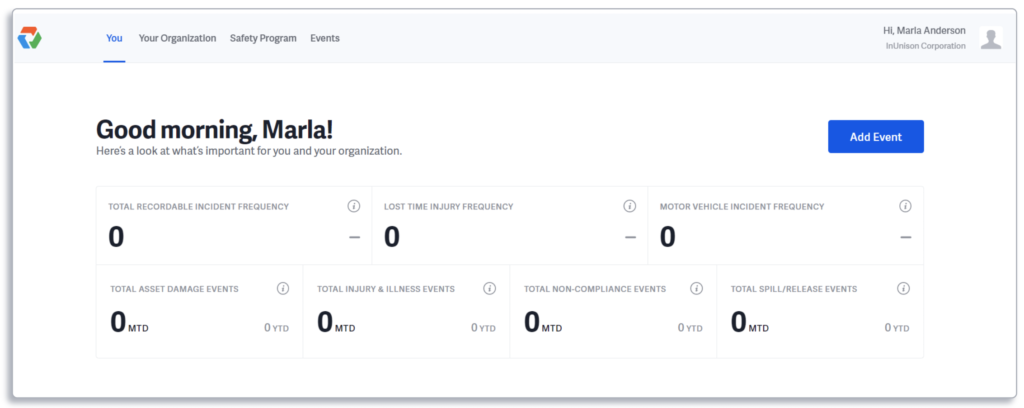
You can also click on Events in the top menu and access the + Add Event button from that screen as well.
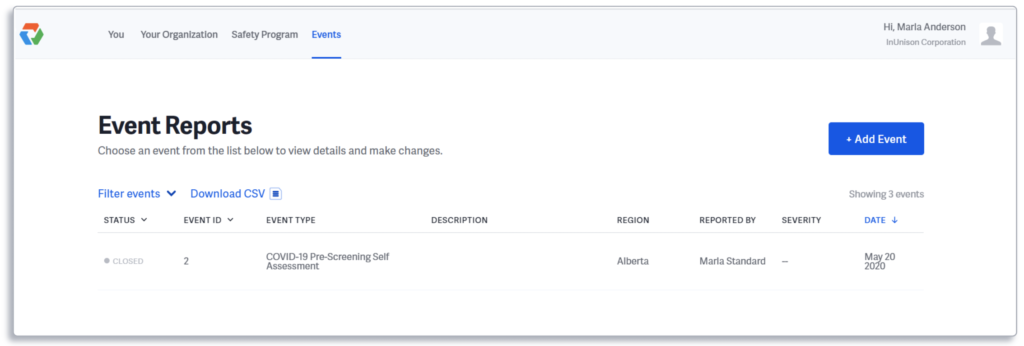
Step 2
Under the What is the event type? dropdown menu, click COVID-19 Workplace Inspection.
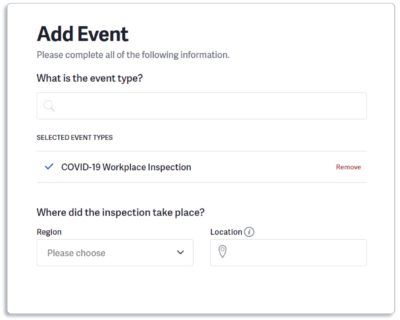
Step 3
Enter the Region and Location of your workplace.
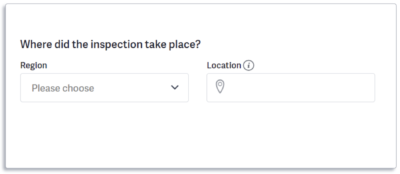
Step 4
There are Yes, No or NA questions to be answered as part of your inspection. You must answer all the radio button questions in order to proceed.
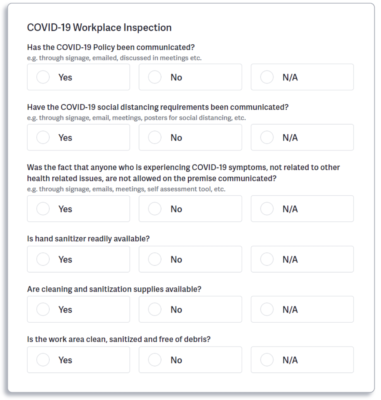
Step 5
Once you have answered all the questions, click Save & Continue. You have the option to add observations and comments before clicking Save & Continue.
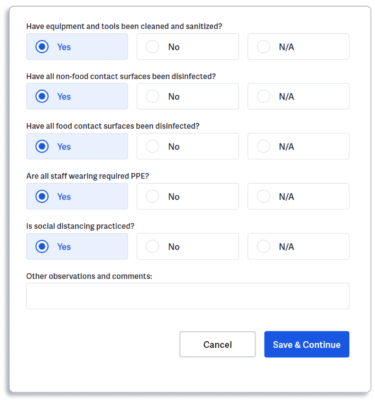
Step 6
You have the option to attach any associated documents with the inspection. If there are no attachments, click Do this later to bypass this screen.
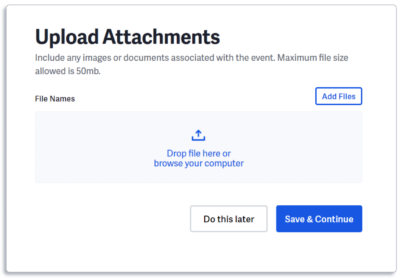
Step 7
If you answered No to any of the questions in the inspection report, you will be prompted to create and assign a Corrective Action to rectify the deficiencies.
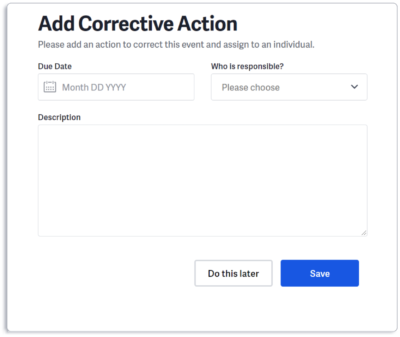
Step 8
You will now be brought to a summary screen of your event. This screen tells you that your inspection has been completed.
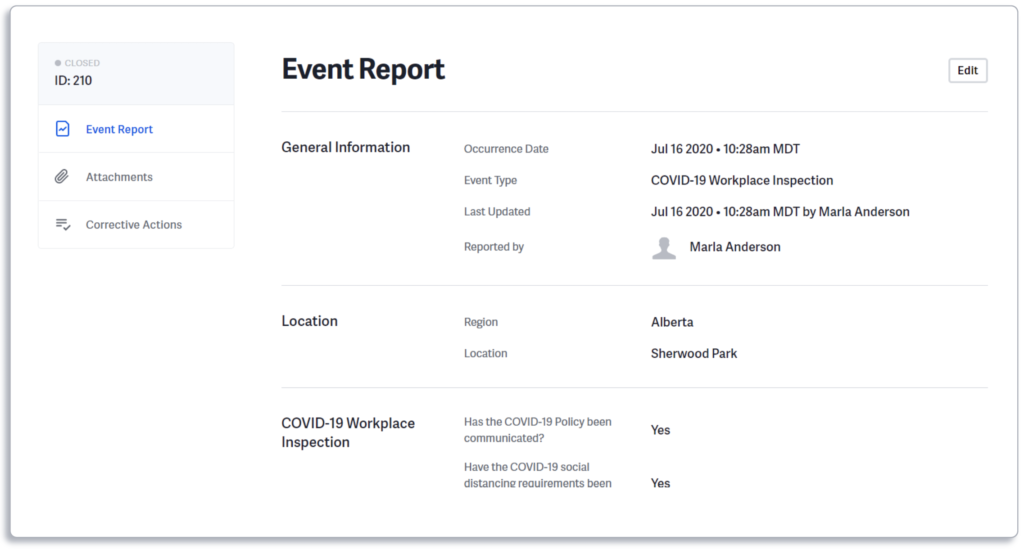
You have now successfully completed a COVID-19 Workplace Inspection.
If you have any questions, comments, concerns or suggestions, please contact us. We want you to succeed and are here to help!
Related Articles
Billing and Payment Details
InUnison offers simple and easy pre-authorized monthly billing of active users on the platform. By choosing the correct service level for […]
Read ArticleAdd a User to a Reporting Group
Employees and contractors can be assigned to Reporting Groups based on your corporate structure. In order to assign a user to […]
Read Article